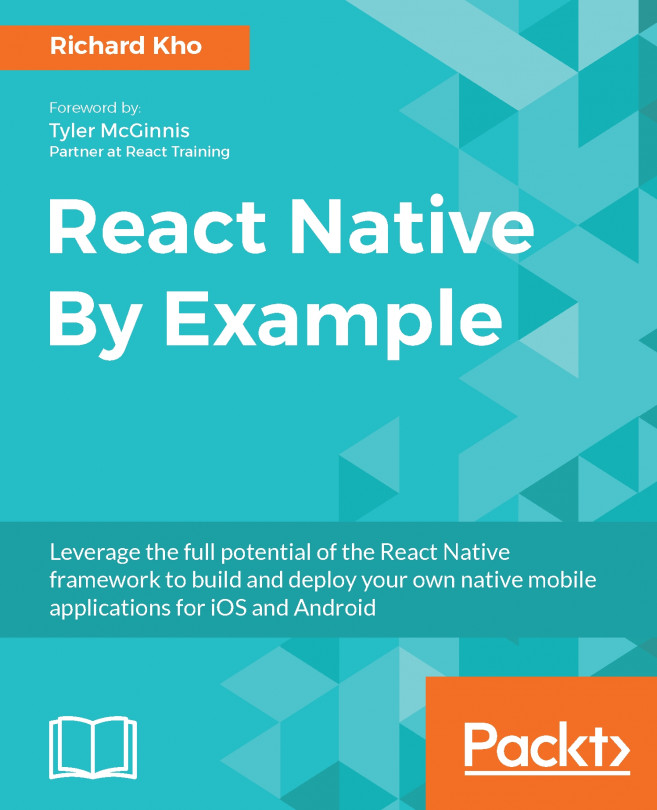Staying within a monthly budget is something that I've found difficult to do in the past. For our second project, we will build an app that keeps track of our budget by letting us set a goal for how much we'd like to spend in a month, and then lets us enter expenses into the application and categorize them under simple labels. At any point, we can go and look at how we're doing for the month and look at our previous months' results.
In this chapter, we will cover the following topics:
- Planning our second app,
Expenses - Installing a popular vector icon library for React Native
- Building a series of helper methods that will be used throughout our app
- Creating a modal that lets us enter our expenses
- Rendering a list for the current month, showing the month's progress