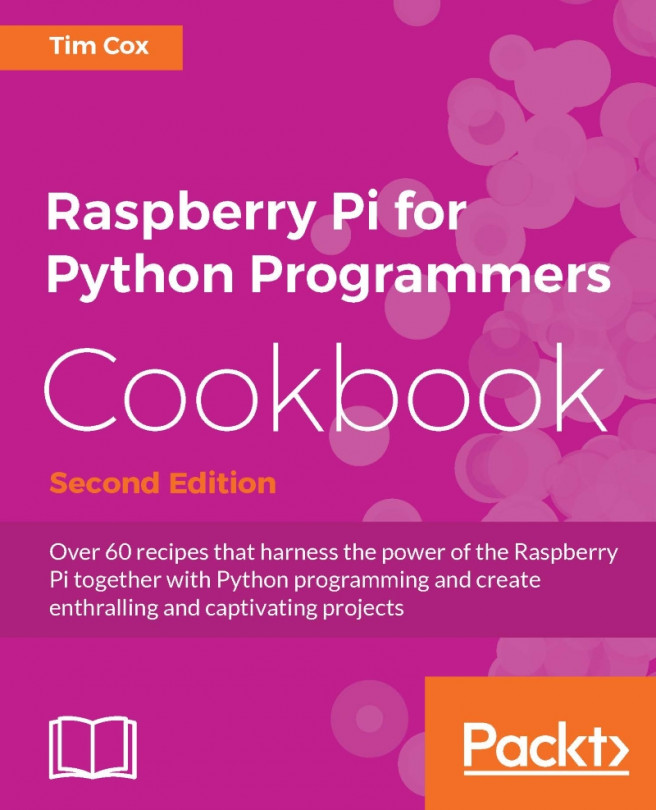Chapter 2. Starting with Python Strings, Files, and Menus
In this chapter, we will cover the following topics:
Working with text and strings
Using files and handling errors
Creating a boot-up menu
Creating a self-defining menu
In this chapter, we discuss how to use Python to perform some basic encryption by scrambling letters. This will introduce some basic string manipulation, user input, progressing on to creating reusable modules, and graphical user interfaces.
To follow, we will create some useful Python scripts that can be added to run as the Raspberry Pi boots or an easy-to-run command that will provide quick shortcuts to common or frequently-used commands. Taking this further, we will make use of threading to run multiple tasks and introduce classes to define multiple objects.
As it is customary to start any programming exercise with a Hello World example, we will kick off with that now.
Create the hellopi.py file using nano, as follows:
Within our hellopi.py file, add the following code:
When done, save and exit (Ctrl + X, Y, and Enter). To run the file, use the following command:
Congratulations,...
Working with text and strings
A good starting point for Python is to gain an understanding of basic text handling and strings. A string is a block of characters stored together as a value. As you will learn, they can be viewed as a simple list of characters.
We will create a script to obtain the user's input, use string manipulation to switch around the letters, and print out a coded version of the message. We will then extend this example by demonstrating how encoded messages can be passed between parties without revealing the encoding methods, while also showing how to reuse sections of the code within other Python modules.
You can use most text editors to write Python code. They can be used directly on the Raspberry Pi or remotely through VNC or SSH.
The following are a few text editors that are available with the Raspberry Pi:
Using files and handling errors
In addition to easy string handling, Python allows you to read, edit, and create files easily. So, by building upon the previous scripts, we can make use of our encryptText() function to encode complete files.
Reading and writing to files can be quite dependent on factors that are outside of the direct control of the script, such as whether the file that we are trying to open exists or the filesystem has space to store a new file. Therefore, we will also take a look at how to handle exceptions and protect operations that may result in errors.
The following script will allow you to specify a file through the command line, which will be read and encoded to produce an output file. Create a small text file named infile.txt and save it so that we can test the script. It should include a short message similar to the following:
Create the fileencrypt.py script using the following code...
We will now apply the methods introduced in the previous scripts and reapply them to create a menu that we can customize to present a range of quick-to-run commands and programs.
Create the menu.py script using the following code:
Creating a self-defining menu
While the previous menu is very useful for defining the most common commands and functions we may use when running the Raspberry Pi, we will often change what we are doing or develop scripts to automate complex tasks.
To avoid the need to continuously update and edit the menu.ini file, we can create a menu that can list the installed scripts and dynamically build a menu from it, as shown in the following screenshot:
Create the menuadv.py script using the following code:
 Argentina
Argentina
 Australia
Australia
 Austria
Austria
 Belgium
Belgium
 Brazil
Brazil
 Bulgaria
Bulgaria
 Canada
Canada
 Chile
Chile
 Colombia
Colombia
 Cyprus
Cyprus
 Czechia
Czechia
 Denmark
Denmark
 Ecuador
Ecuador
 Egypt
Egypt
 Estonia
Estonia
 Finland
Finland
 France
France
 Germany
Germany
 Great Britain
Great Britain
 Greece
Greece
 Hungary
Hungary
 India
India
 Indonesia
Indonesia
 Ireland
Ireland
 Italy
Italy
 Japan
Japan
 Latvia
Latvia
 Lithuania
Lithuania
 Luxembourg
Luxembourg
 Malaysia
Malaysia
 Malta
Malta
 Mexico
Mexico
 Netherlands
Netherlands
 New Zealand
New Zealand
 Norway
Norway
 Philippines
Philippines
 Poland
Poland
 Portugal
Portugal
 Romania
Romania
 Russia
Russia
 Singapore
Singapore
 Slovakia
Slovakia
 Slovenia
Slovenia
 South Africa
South Africa
 South Korea
South Korea
 Spain
Spain
 Sweden
Sweden
 Switzerland
Switzerland
 Taiwan
Taiwan
 Thailand
Thailand
 Turkey
Turkey
 Ukraine
Ukraine
 United States
United States