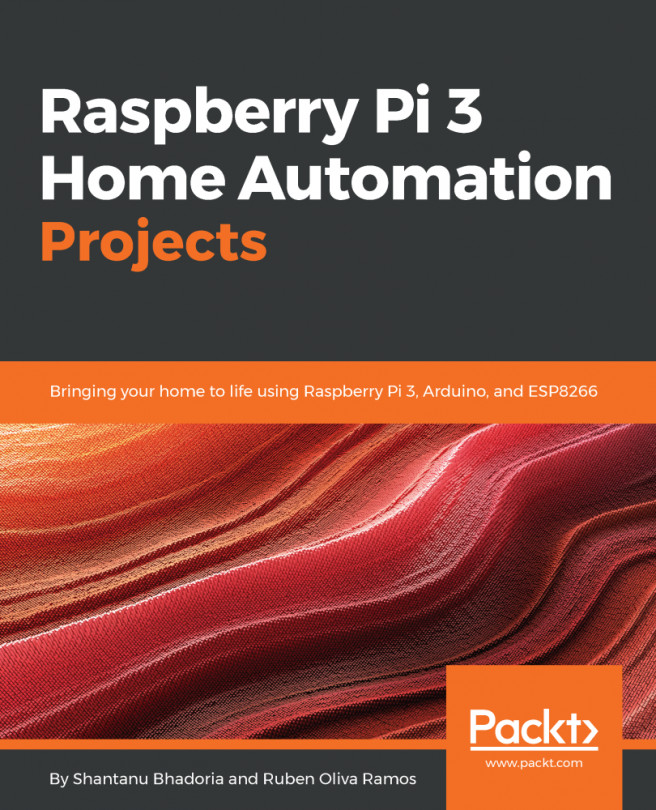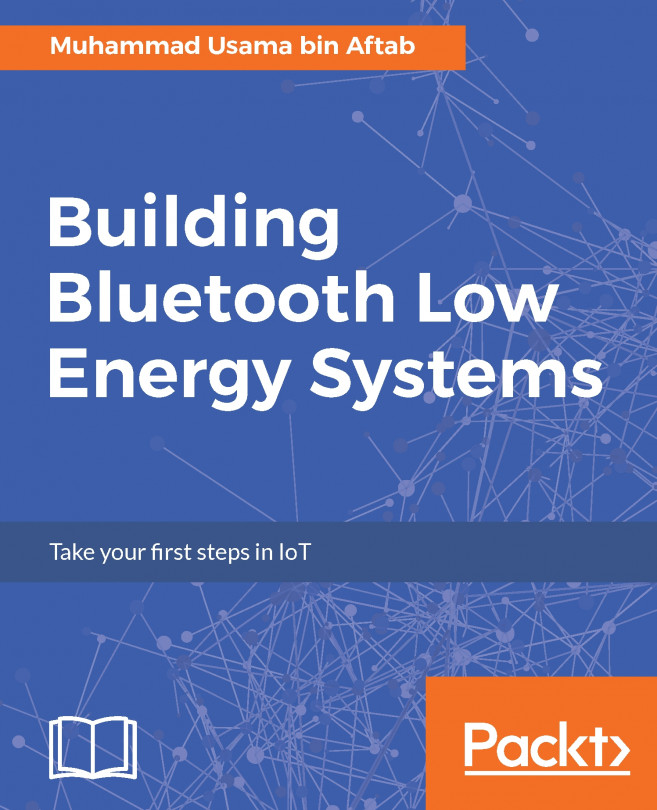When we leave our homes and want to be sure that they are secure, we need to have control. If someone wants to get into the house, we need to take care of the things that we have inside; if a person rings the doorbell, we want to see who is ringing it. Or, we want to be able to detect whether somebody is near the house, see the face of the person, and control all these situations. We can control all the devices at home; we can reduce the number of robberies and monitor everywhere in the house. With a secure house, we will not worry about these things.
Home automation solutions are necessary for having a comfortable time at home. If we can control the entrance of the place, the number of people getting into the building, and the number of them that are leaving, this can grant permission to all the rooms at home or especially...