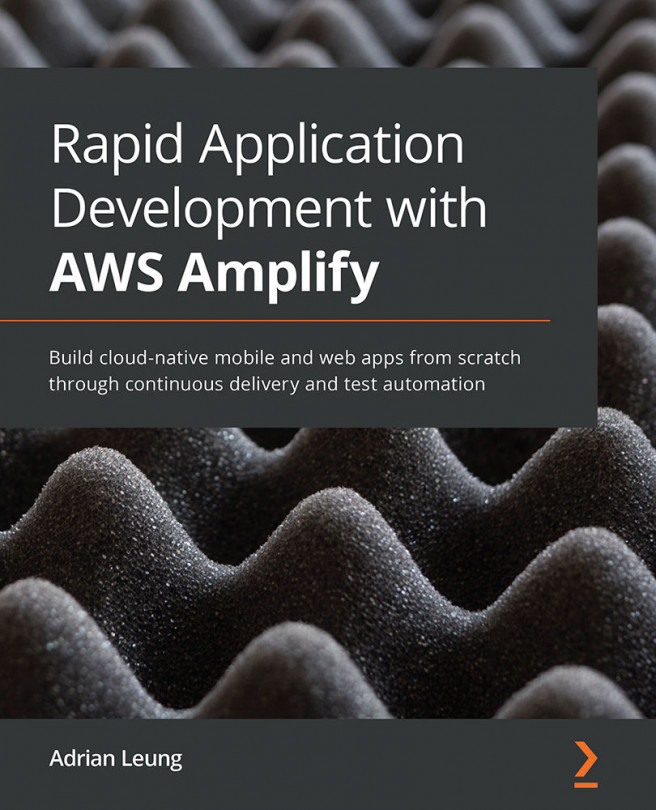Chapter 3: Pluggable Amplify UI Components
Welcome to Chapter 3, Pluggable Amplify Components. In this chapter, we will be covering the pre-built and pluggable Amplify UI components. We all know that writing an app or website from scratch can be very time-consuming. Amplify UI components such as sign-up screens, photo albums, and photo pickers are things that can be plug-and-play so that we can test our ideas first and then apply the styles and typography that we want. We will cover the following topics:
- Adding Amplify UI components to the project
- Customizing Amplify UI components
- Applying styling such as typography and colors
We will cover these points for a ReactJS project, an Expo project, and a React Native project.