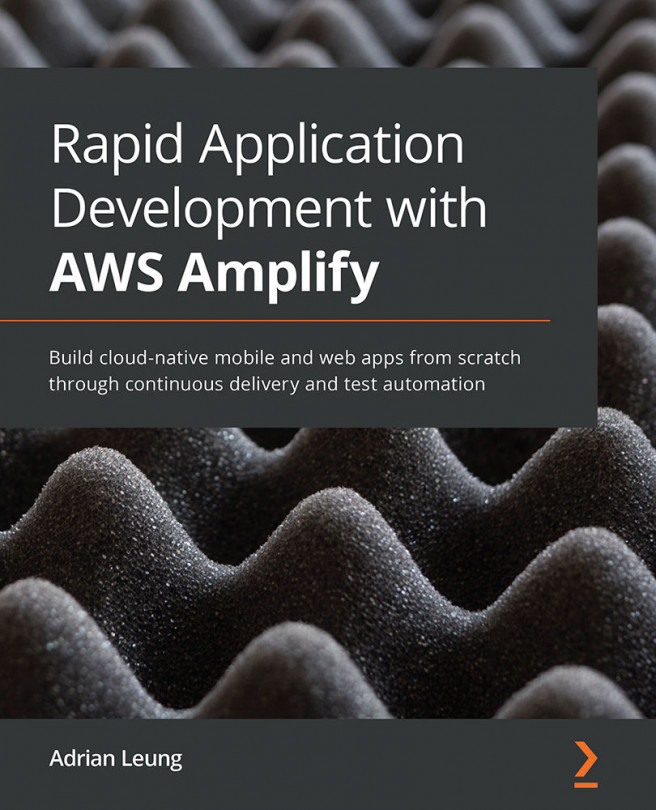Chapter 2: Creating a React App with AmplifyJS and TypeScript
Now that we've familiarized ourselves with the Amplify CLI and Amplify Console, in this chapter, we will build a simple to-do app with TypeScript (TS) without writing much code. The idea is for you to get used to transitioning to TypeScript if you have not used it already. TypeScript is based on the concept of Strongly Typed, which means you can avoid a lot of runtime errors compared to using JavaScript (JS). This is because the transpiler (TS will get transpiled into JS, so it is not a compiler) will give you errors and warnings during transpilation when the types don't match.
The main reason we're following this to-do example is to give you an idea of how quickly we can build a basic React app with data input, store and retrieve data on DynamoDB, create the latest API 4.0 (GraphQL), and use Function as a Service (FaaS) and NoOps. That is all you need to create your next interactive prototype for user...