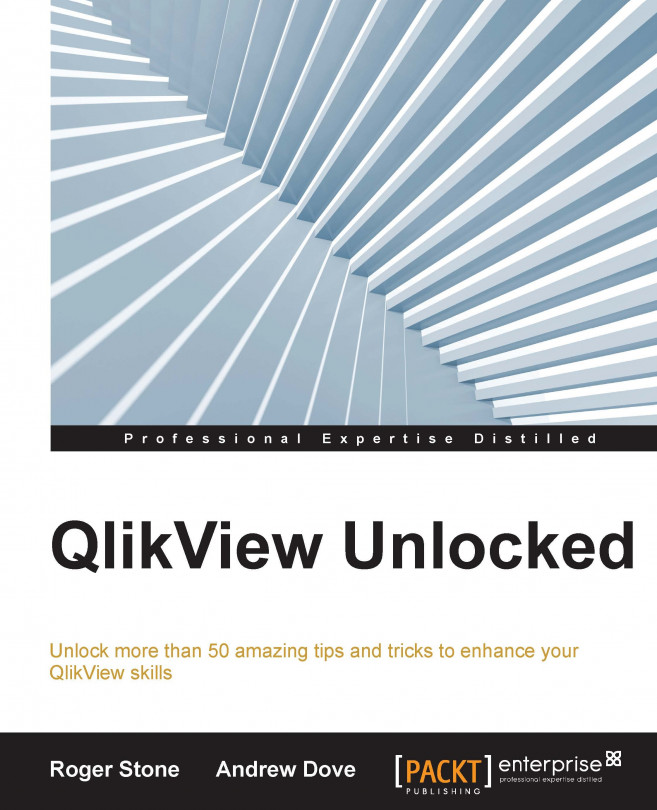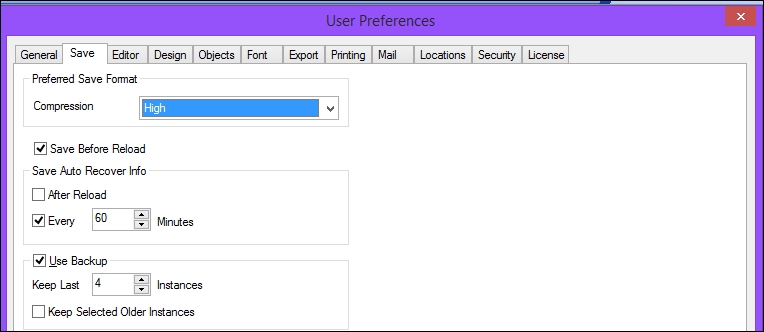In this chapter, we will cover the following key topics:
A bit more about license types
Making yourself comfortable and productive
Never lose your work
Some useful global settings
Some best practices for developers
Hidden features – Easter eggs
A few do's and don'ts