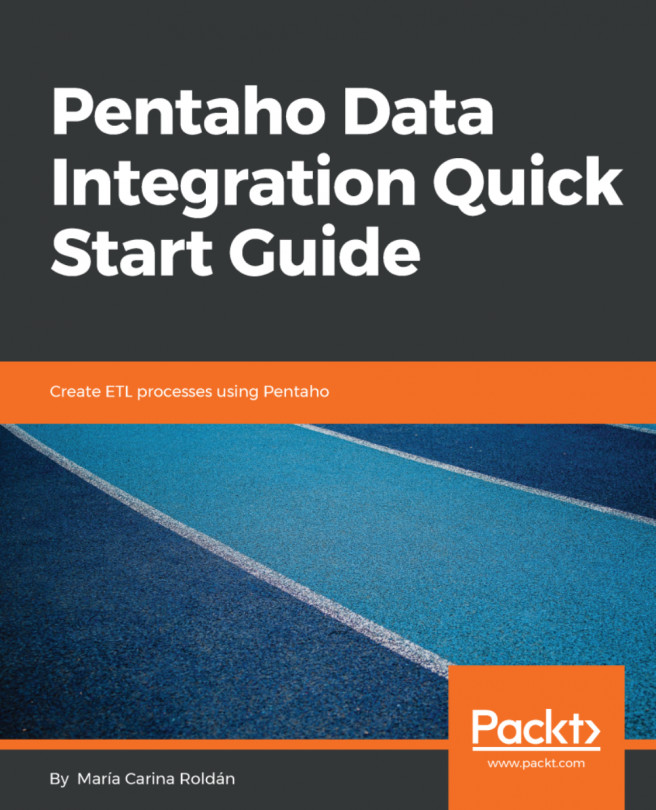Running transformations with the Pan utility
So far, you have used Spoon to create and run transformations. However, if you want to run a transformation in a production environment, you won't use Spoon, but a command-line utility named Pan.
Let's quickly look at how to use this tool.
If you browse the PDI installation directory, you will see two versions of the utility: Pan.bat and Pan.sh. You will use the first if you have a Windows environment, and the second for other systems.
Note
In the next step-by-step tutorial, we will assume that you have Windows, but you should make the required adjustments if you have a different system.
The simplest way to run a transformation with Pan is to provide the full path of the transformation that you want to run. You can execute Pan in Windows as follows:
Pan.bat /file=<ktr file name>
For Unix, Linux, and other Unix-like systems, use the following command:
./Pan.sh /file=<ktr file name>
Let's suppose that you want to run the first transformation...