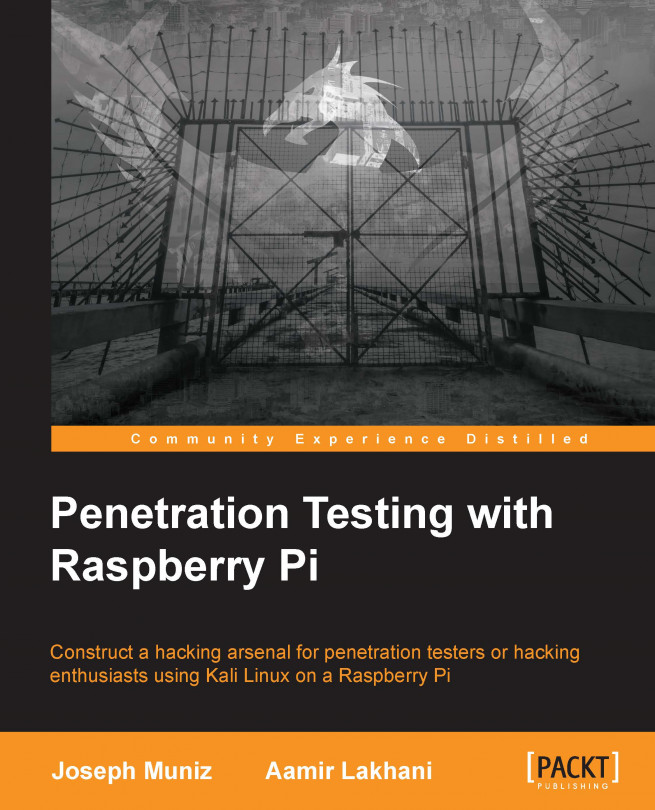Now we need to install a stunnel client. We can do this by downloading the Windows stunnel client application available at https://www.stunnel.org/downloads.html.
The following image shows a stunnel-installer executable file icon:
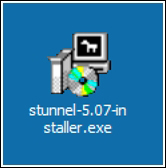
When you have completed the install, open the stunnel install directory on Windows (it is usually located at C:\Program Files\stunnel).
Copy the stunnel.pem certificate you created on Kali to your Windows client inside the same directory.
You should then open the stunnel.conf file and replace the contents with the following (please adjust any port settings you might have changed from our example):
cert = stunnel.pem client = yes [squid] accept = 127.0.0.1:8080 connect = [Server's Public IP]:8888
Save and close the file. Next, run the stunnel.exe application. You will see the configuration page displayed:
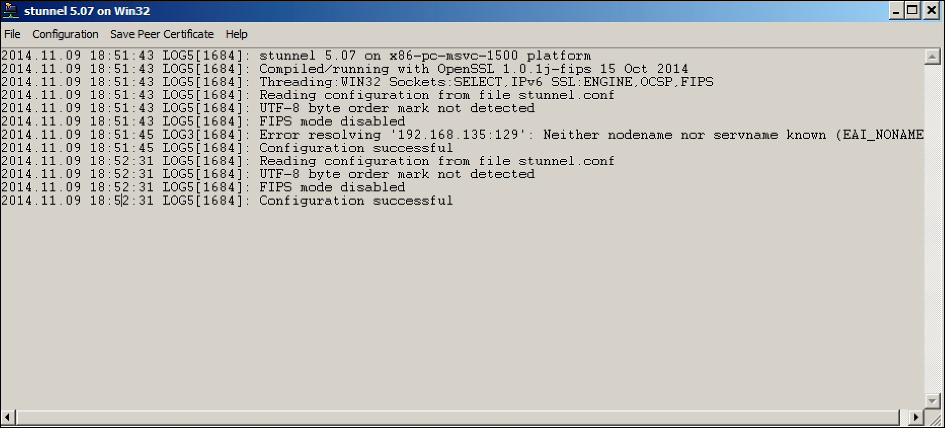
Now you can connect to your Raspberry Pi securely using the IP address and Port specified in the configuration's accept parameter you defined...