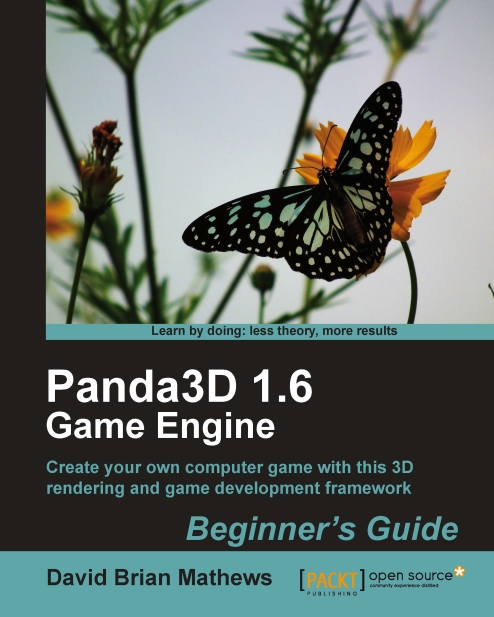Using keyboard events
By default, Panda3D ties events to every key on the standard keyboard. In fact, it ties two events to each key. The first event occurs whenever the key is pressed down, and the second happens when the key is released. Each of these events is named after the key it corresponds to. For all the keys that type characters, the event is named after that character. These are always lowercase, even when Shift is involved. Here are some examples:
"a", "b", "c", "[", "5"
The following event names won't work:
"A", "B", "C", "{", "%"
The event for releasing the key adds up to the end of the event name. For example:
"a-up", "[-up", "5-up"
There is also an event for the auto-repeat that occurs when a key is held down on the keyboard. This uses repeat.
"a-repeat", "[-repeat", "5-repeat"
Keys that don't type a character are labelled as follows:
"escape", "f1", "f2", "f12", "print_screen", "scroll_lock", "num_lock"
"backspace", "insert", "home", "page_up", "delete", "end", "page_down"
"caps_lock...