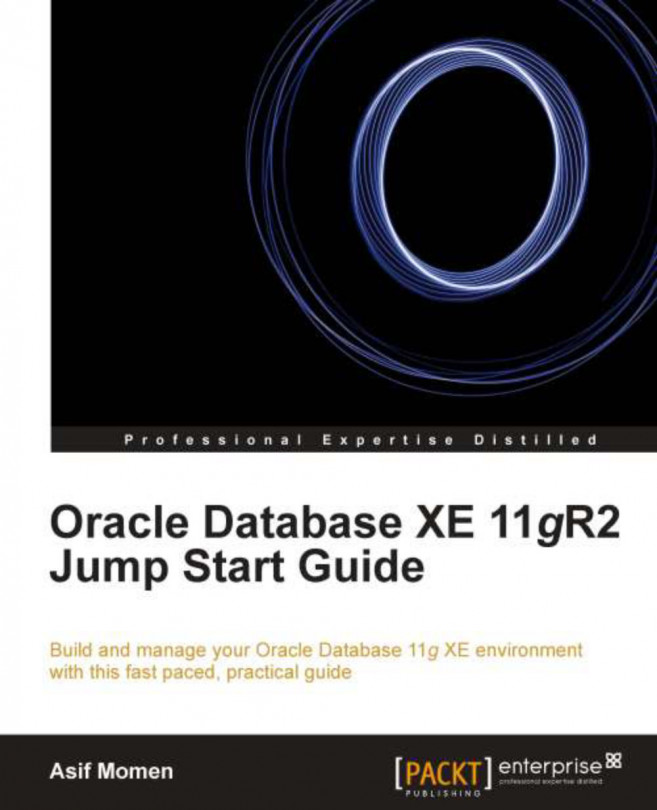There are a thousand excuses for failure but never a good reason. - Mark Twain
In this chapter we will discuss the basics of Oracle Database XE backup and recovery. This chapter introduces Oracle's backup and recovery tool, Recovery Manager (RMAN). We will also discuss a few backup and recovery scenarios. The following are the topics covered in this chapter:
A brief introduction to backup and recovery
Recovery Manager
Connecting to Oracle Database XE using RMAN
The
ARCHIVELOGmodePlacing a database in the
ARCHIVELOGmodeBacking up a database (the
NOARCHIVELOGmode)Simulating a database failure (the
NOARCHIVELOGmode)Restoring the
NOARCHIVELOGdatabaseConfiguring the RMAN environment
Backing up the
ARCHIVELOGdatabaseSimulating a database failure (the
ARCHIVELOGmode)Restoring
ARCHIVELOGdatabase
The full range of backup and recovery techniques is out of the scope of this book. Refer to Oracle documentation for more details.