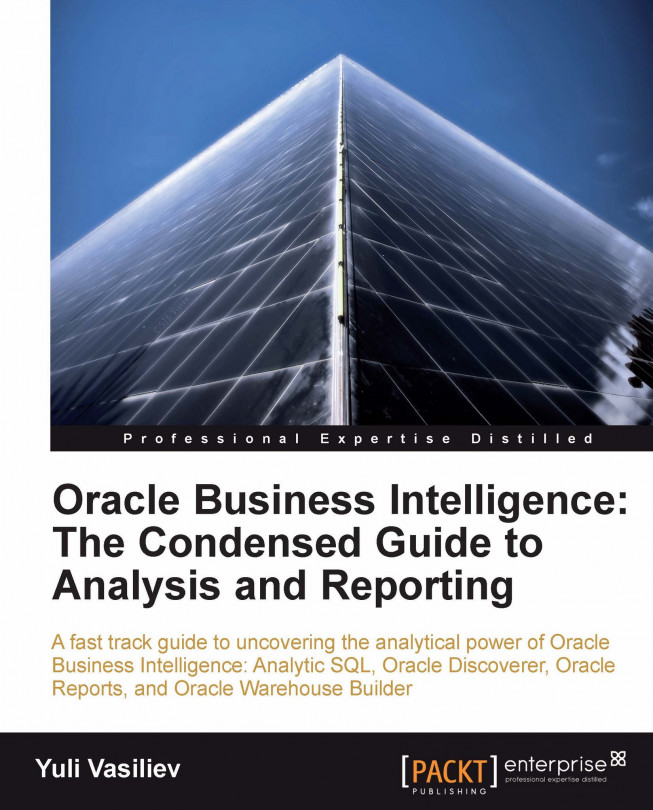In this last chapter, you'll look at some advanced features of Oracle Discoverer, which you may need to answer typical business questions. The chapter begins with a discussion on how to use Discoverer parameters, workbook items that allow you to enter dynamic input values for analysis purposes. Then it proceeds to conditional formatting, explaining how you can choose what data to display on worksheets with the help of conditional formats. Finally, the chapter shows you how to make worksheet data easier to analyze with sorting.
Listed as short bullets, here are the main topics discussed in this chapter:
Customizing worksheets to match your needs
Analyzing worksheet data using dynamic input values
Filtering worksheet data using conditions
Sorting data on a worksheet
You can assign parameters to a workbook to be able then to analyze worksheet data using dynamic input values. In Chapter 4, Analyzing Data and Creating Reports...