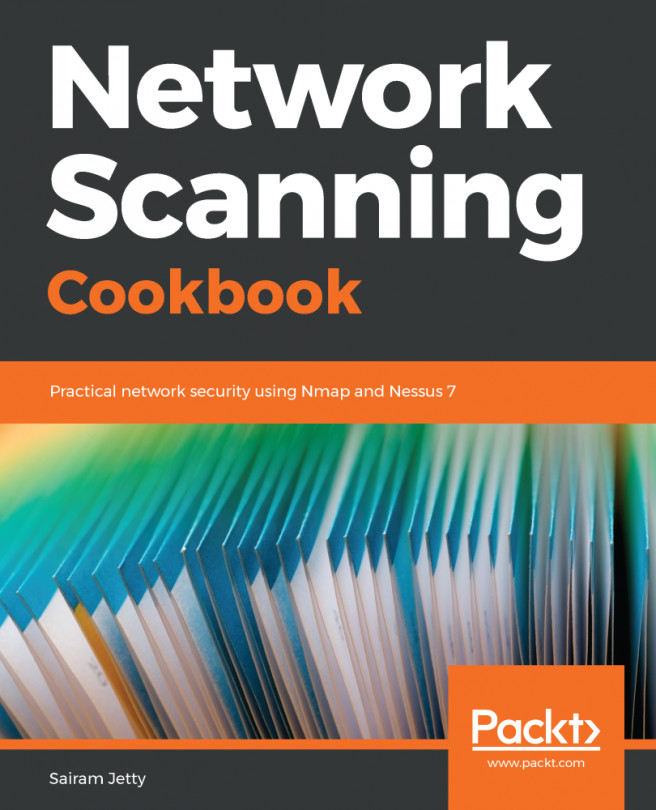Sairam Jetty has more than 5 years of hands-on experience in many verticals of penetration testing, compliance, digital forensics, and malware research. He is currently working with Paladion Networks, Abu Dhabi, as a senior analyst and team lead. He has assisted and associated with various financial, telecom, and industrial institutions for testing and securing their applications and environments. Sairam has industry-standard certifications, such as OSCP, Digital Forensic Analyst, Digital Forensic Investigator, and Mobile Security Expert. He also specializes in source code review and mobile application security. He has acquired a great knowledge of SCADA/ICS and nuclear security from his corporate experience and self-learning.
Read more about Sairam Jetty