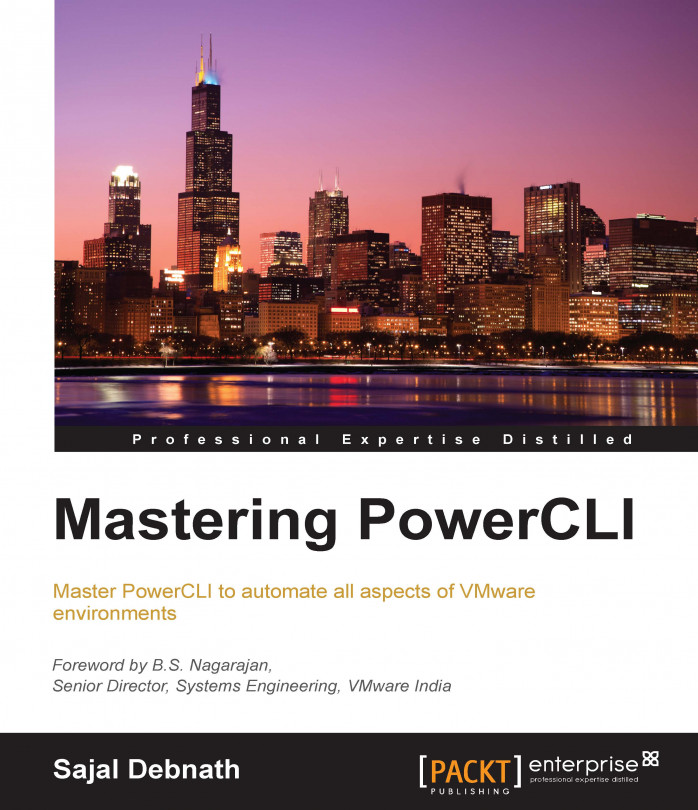In the previous chapters, we discussed the different aspects of building and automating a vSphere environment using PowerCLI. In this chapter, we will discuss how to manage virtual machines. In general, we will discuss the following topics:
Creating and managing virtual machines
Modifying virtual machines
Managing templates
Managing OS customization specifications
Managing the guest OS
Managing vApps
We will start our discussion with the creation of VMs and other hardware-related aspects of a VM.