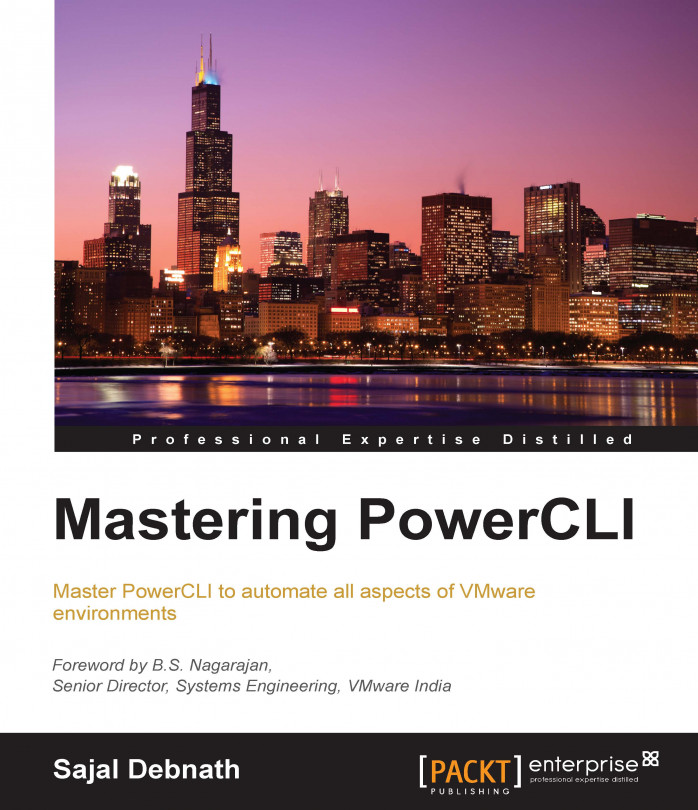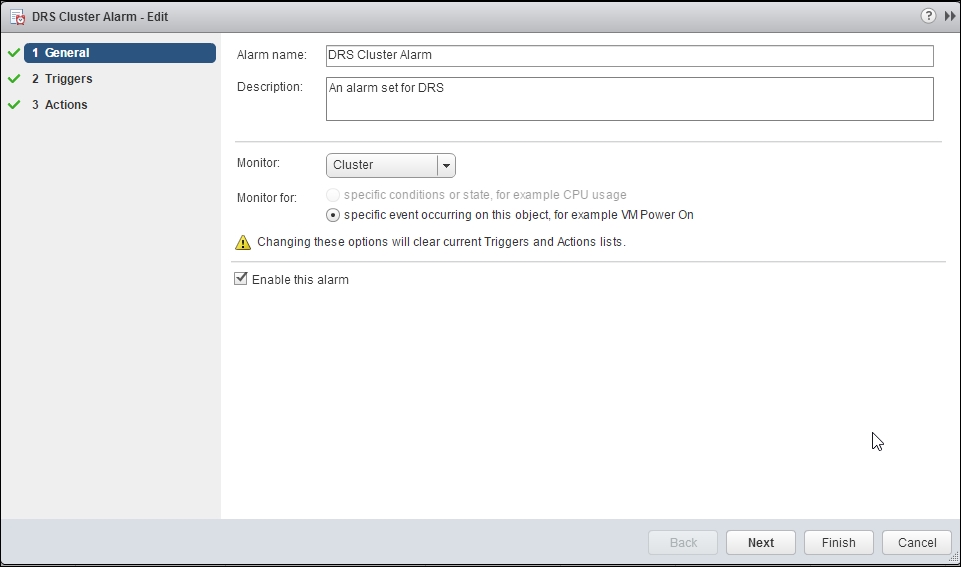In the last few chapters, we discussed the configuration of the physical aspects of a vSphere environment. For example, how to automate the installation of ESXi servers and configure networking and storage aspects of an ESXi host. In this chapter, we are going to talk about the logic aspects of a vSphere environment. In particular, we will discuss the following topics:
To discuss and showcase these topics, we will take a freshly installed environment with just the ESXi hosts and vCenter installed. We will then build the constructs such as a datacenter, cluster, resource pool, and so on. Using PowerCLI, we will then check the other things that we can do related to this topic. So, let's first start...