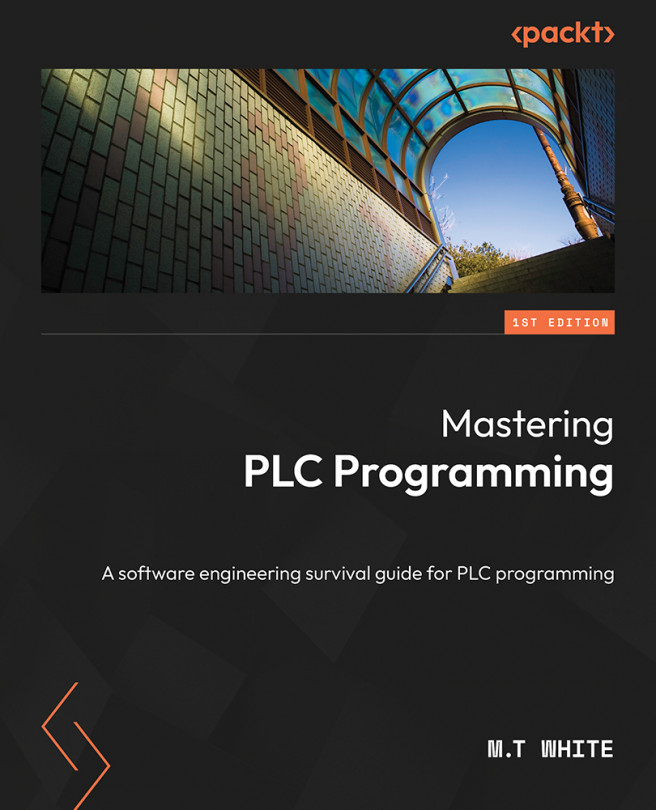Alarm configuration – I, Warning, and Error setup
To do anything with alarms, the first thing we need to do is set up an alarm configuration. An alarm configuration is the configuration setup, such as the colors, the fonts, and so on that will govern the info, warning, or error alarms. In CODESYS, this is a relatively easy task. To add an alarm configuration, you will simply need to right-click Applications and follow the path in the following screenshot:
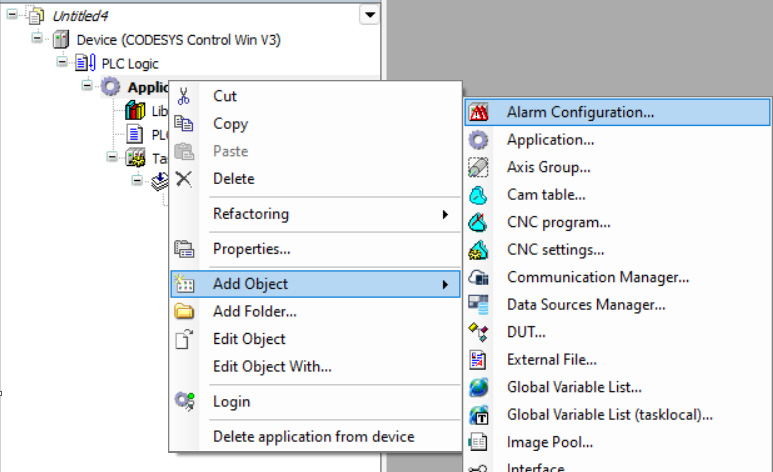
Figure 14.1 – Path to add an alarm
This will bring you to a wizard like the one in the following screenshot. In the wizard, give the alarm configuration a name and click Add. For our alarm configuration, we will simply keep the default name. Once you click Add, you will see the Error, Info, and, Warning attributes under the Alarm Configuration attribute in the project tree.
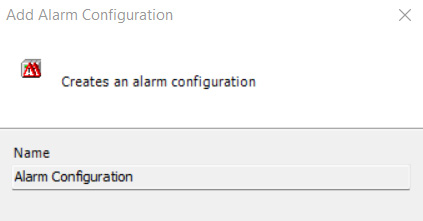
Figure 14.2 – Alarm configuration wizard
The Info, Error, and Warning attributes...