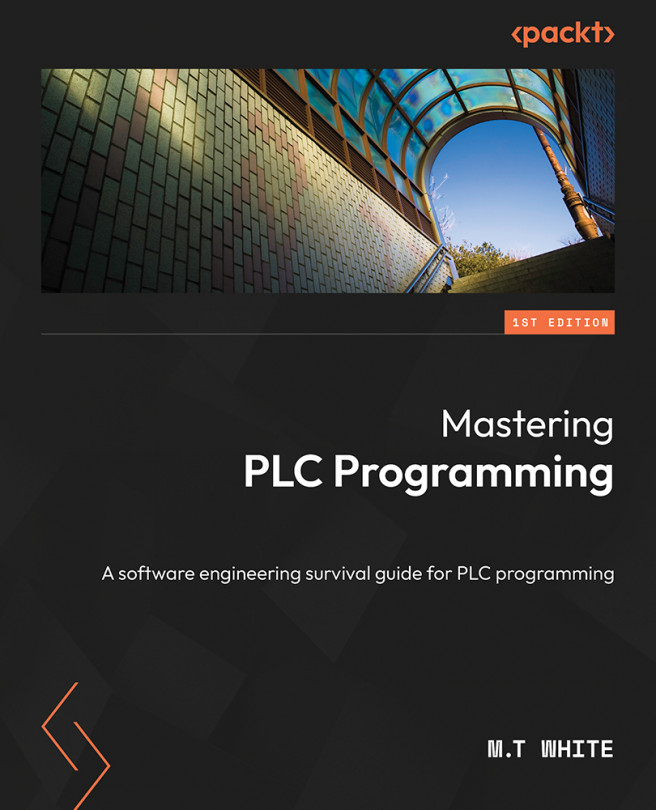Layouts — Making HMIs User-Friendly
HMI development has a lot in common with graphic design. This means, there are a few rules that should be followed as closely as possible to ensure that the HMI is user-friendly. There is a difference between laying out an HMI and something akin to a website. I usually like to consider HMIs as the cousins to traditional user interfaces. Both types of interface have certain things in common, such as logical layout, efficient coloring, and so on.
Though these types of user interfaces are cousins to one another, an HMI will have a person staring at it much more often. As such, certain factors must be considered that would normally be ignored when developing something like a website. As such, certain rules should be followed when developing an HMI.
Due to operators using the HMI more frequently and in a much more high-paced and mission-critical environment, HMIs need to be easy to use, easy to look at, well organized, and provide just enough...