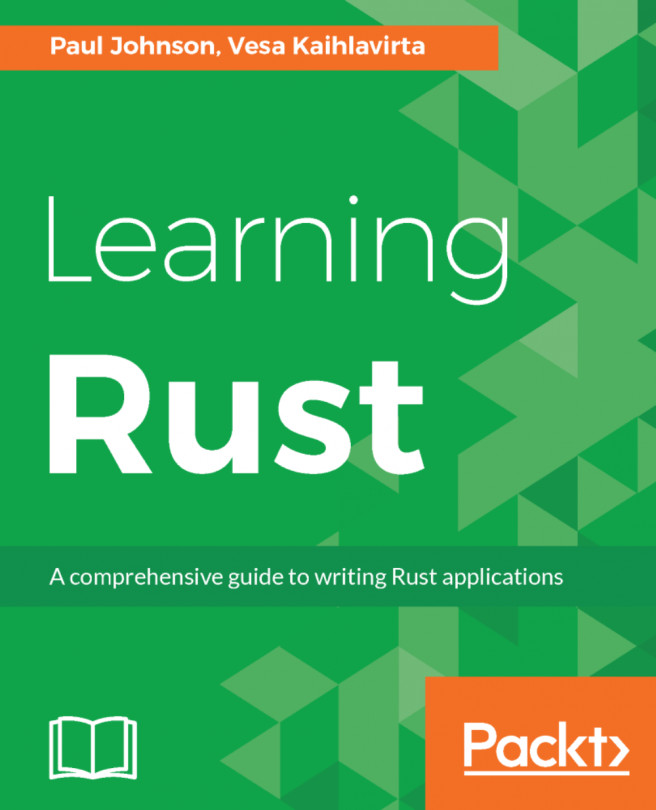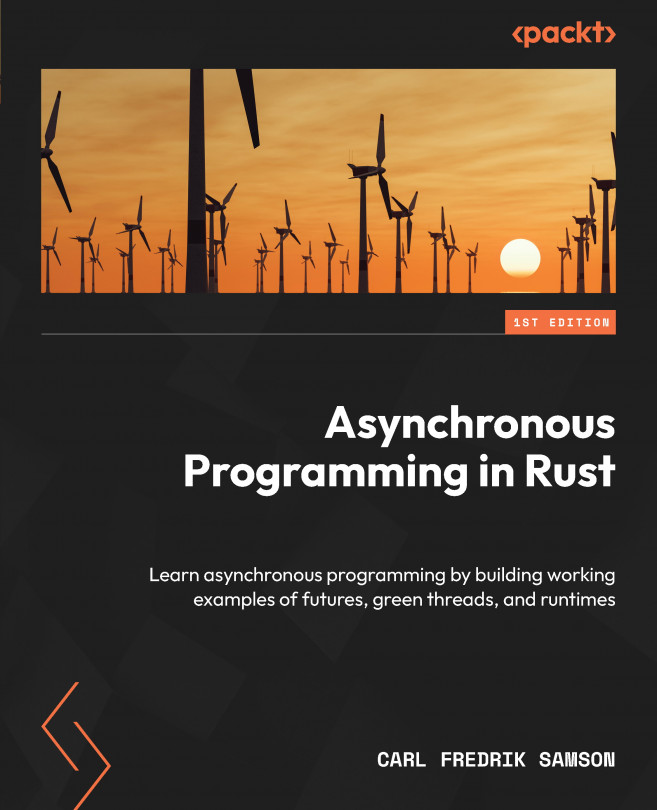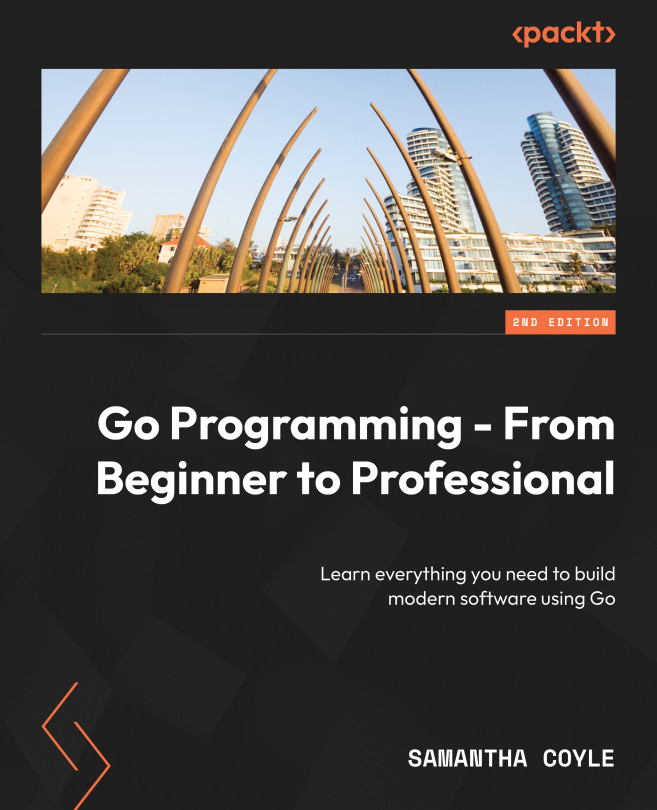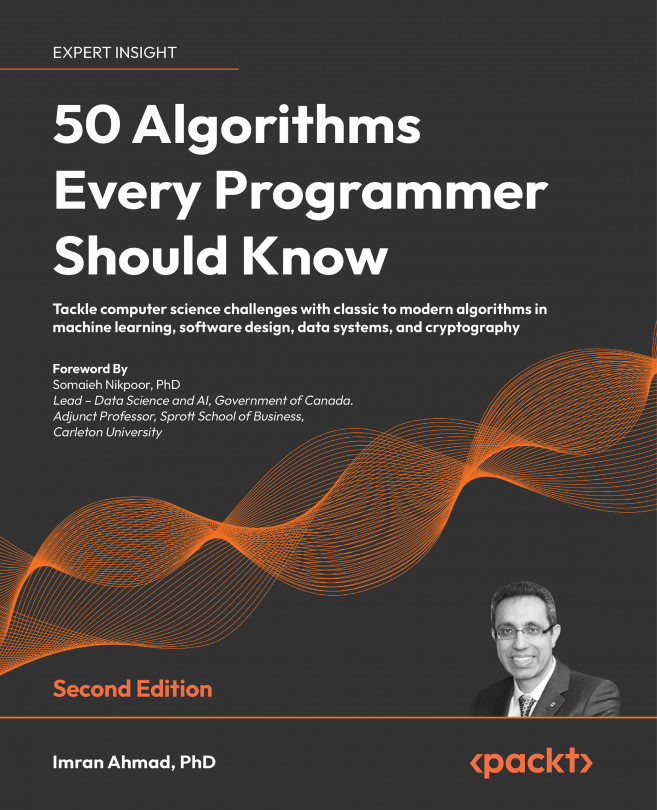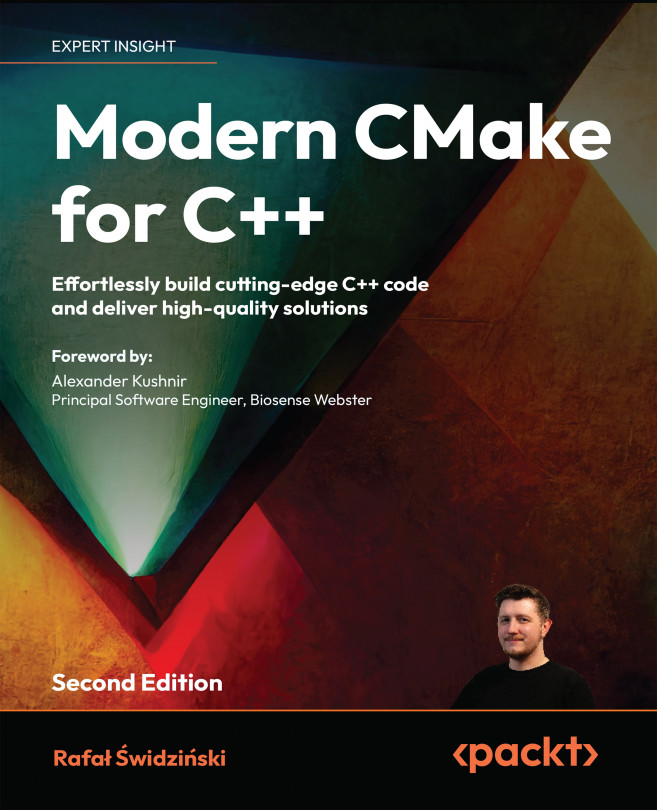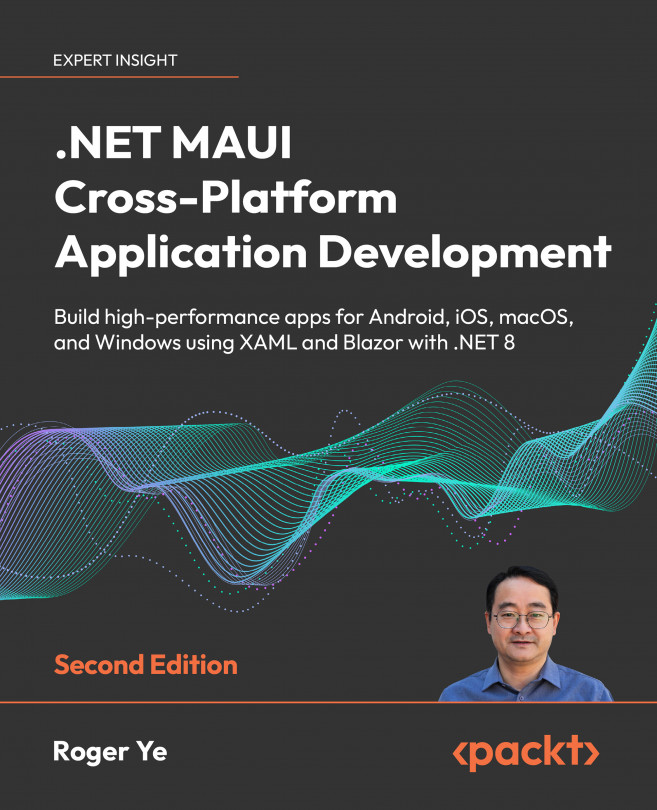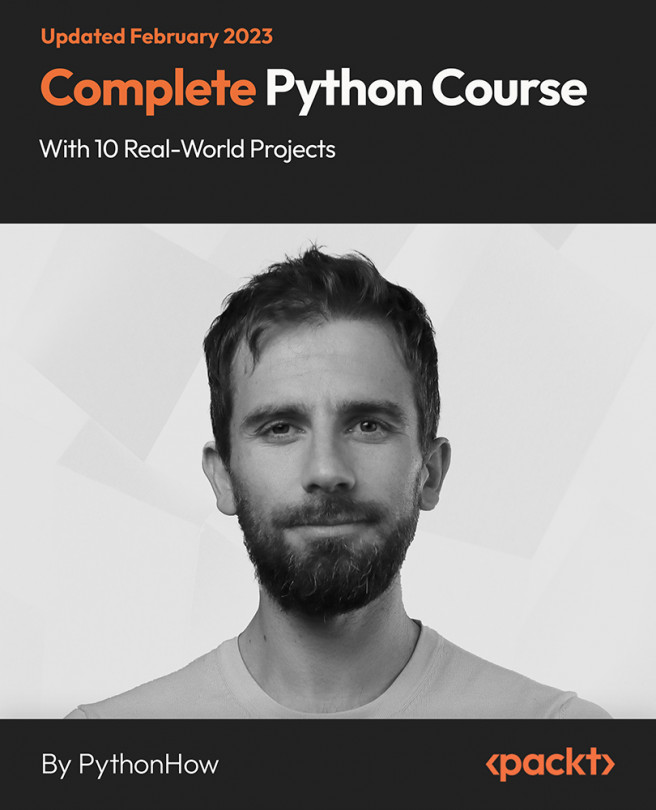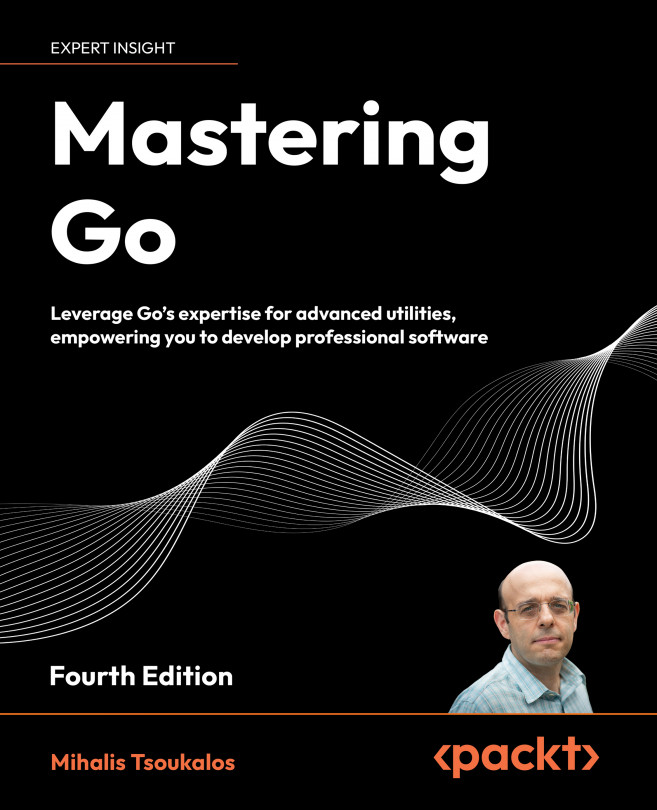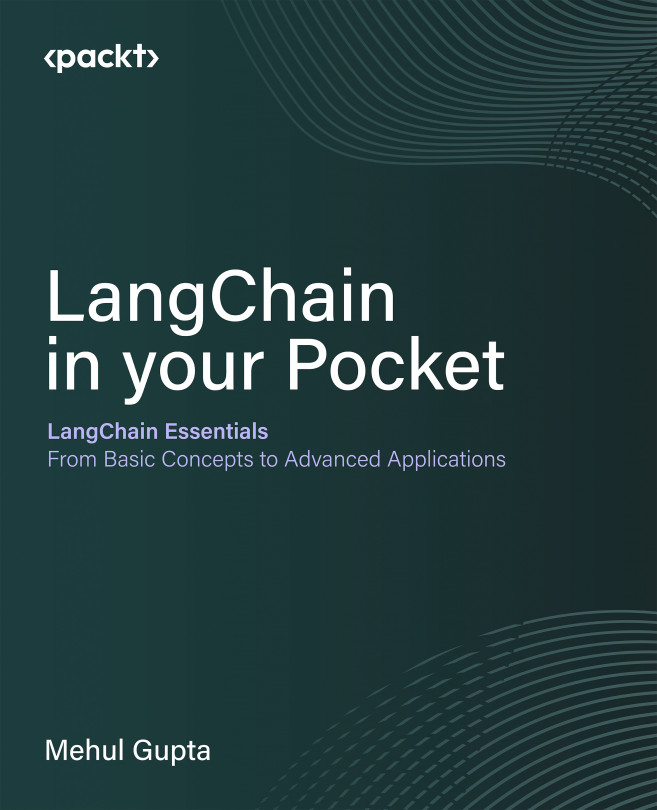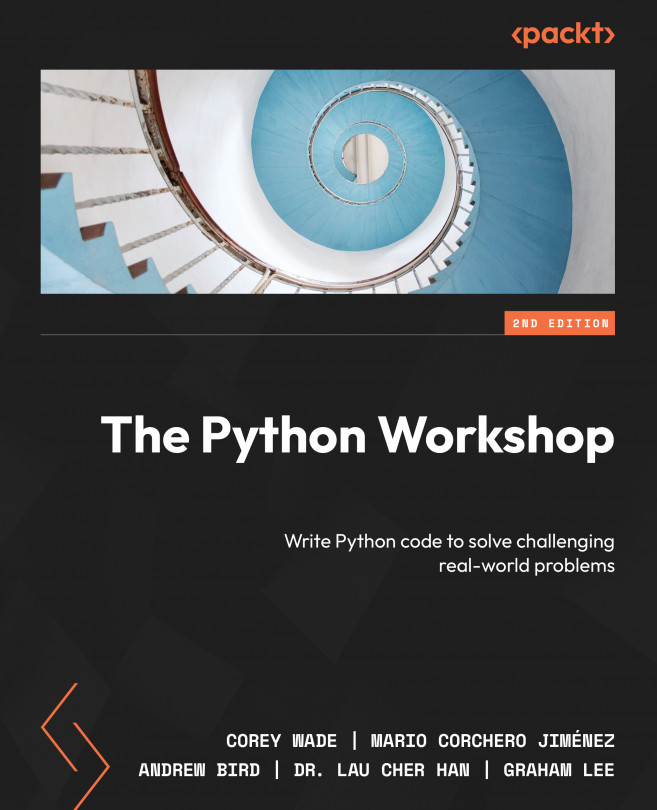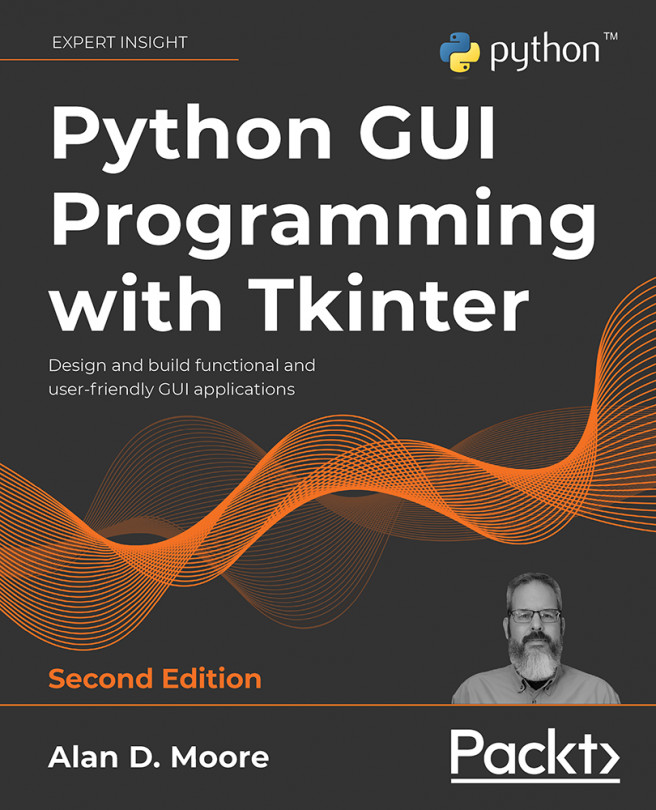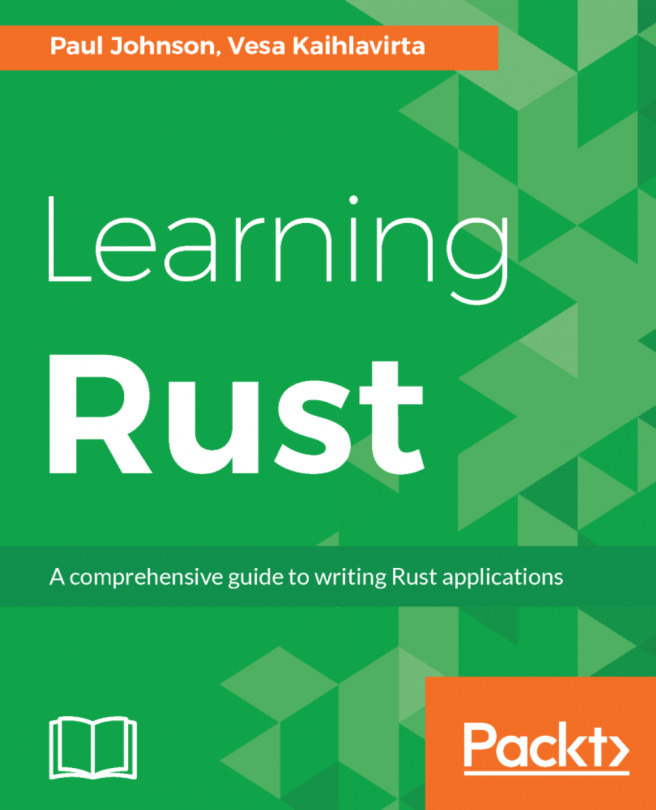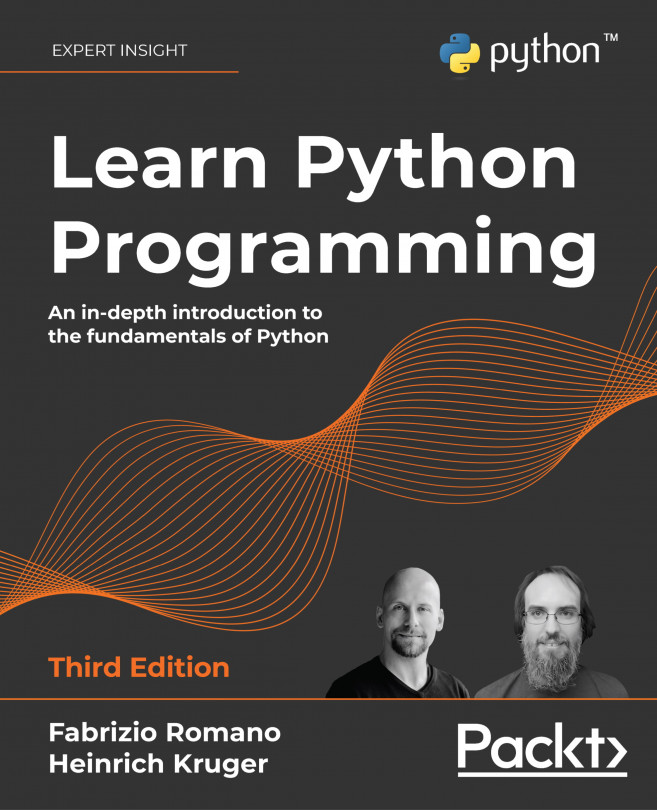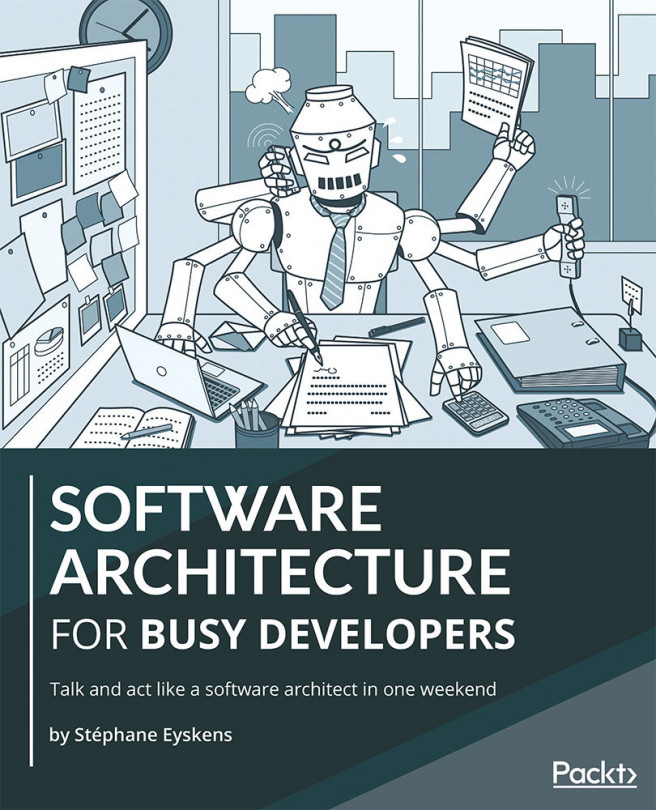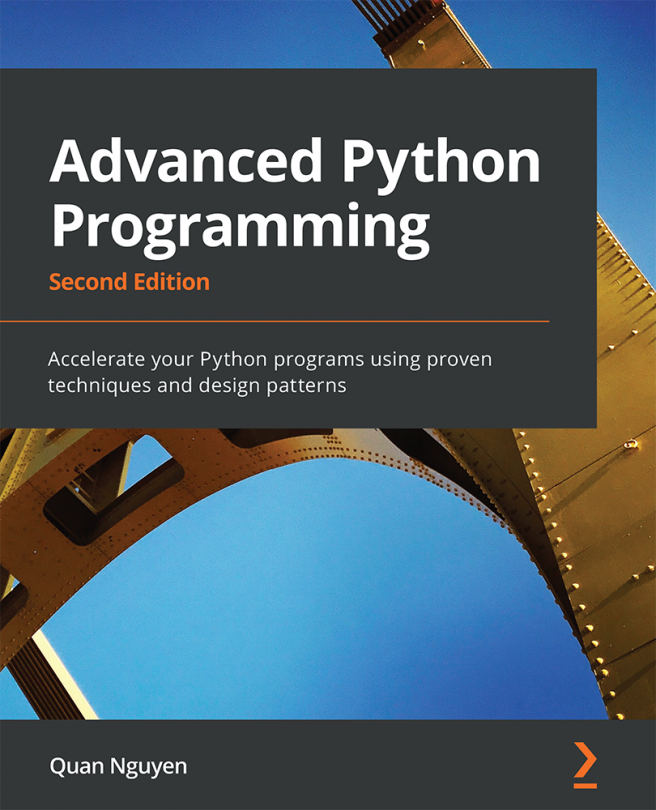Your first Rust project is not going to be particularly amazing. If anything, it's going to serve four purposes:
Structure of a Rust project
A Rust project (irrespective of the platform you are developing on) will have the following structure:
The preceding screenshot shows the structure of the simplest Rust project, and as such can be replicated using the following commands:
Note
The echo $null >> filename command creates an empty file without the need to start Notepad; save the file and exit.
The Cargo.toml file is the Rust equivalent of a Makefile. When the .toml file is created by hand, it should be edited to contain something like this:
The structure of a Rust project can expand to include documentation as well as the build structure, as follows:
While there is nothing wrong with creating a Rust project by hand, Rust does come with a very handy utility called Cargo. Cargo can be used not only to automate the setting up of a project, but also to compile and execute Rust code. Cargo can be used to create the parts required for a library instead of an executable, and can also generate application documentation.
Creating a binary package using Cargo
As with any other script, Cargo works (by default) on the current working directory. (For example, while writing this chapter, my working directory for the example code is ~/Developer/Rust/chapter0 on the Mac and Linux boxes, and J:\Developer\Rust\Chapter0 on the Windows 10 machine.)
In its simplest form, Cargo can generate the correct file structure like this:
cargo new demo_app_name -bin
The preceding command tells Cargo to create a new structure called demo_app_name, and that it is to be a binary. If you remove -bin, it creates a structure called, which is going to be a library (or more accurately, something other than a binary).
If you don't wish to use the root (say you want to create a library within your binary framework), then instead of demo_app_name, you append the structure before the name relating to your working directory.
In the small example I gave earlier, if I wanted to create a library within my binary structure, I would use the following:
cargo new app_name/mylib
That will create a structure like this:
The Cargo.toml file requires no editing (at this stage), as it contains the information we had to enter manually when we created the project by hand.
Note
Cargo has a number of directory separator translators. This means that the preceding example can be used on OS X, Linux, and Windows without an issue; Cargo has converted the / to \ for Windows.
Using Cargo to build and run an application
As we are all able to create directory structures, Cargo is then able to build and execute our source code.
If you look at the source code that comes with this chapter, you will find a directory called app_name. To build this package using Cargo, type the following from a Terminal (or command on Windows) window:
cd app_name cargo build app_name
This will build the source code; finally you will be informed that the compilation has been successful:
Next, we can use Cargo to execute the binary as follows:
cargo run
If everything has worked, you will see something like the following:
As with any sort of utility, it's possible to "daisy-chain" the build and execution into one line, as follows:
cargo build; cargo run
Note
You may be wondering why the first operation performed was to move into the application structure rather than just type cargo build. This is because Cargo is looking for the Cargo.toml file (remember, this acts as a build script).
Cleaning your source tree with Cargo
When the Rust compiler compiles the source files, it generates something known as an object file. The object file takes the source file (which we can read and understand) and compiles this into a form that can be joined with other libraries to create a binary.
This is a good idea, as it cuts down on compilation time; if a source file has not been changed, there is no need to recompile the file, as the object file will be the same.
Sometimes, the object file becomes out of date, or code in another object file causes a panic due to conflicts. In this case, it is not uncommon to "clean" the build. This removes the object files, and the compiler then has to recompile all the source files.
Also, it should always be performed prior to creating a release build.
The standard Unix make program performs this with the clean command (make clean). Cargo performs the clean operation in a way similar to the make utility in Unix:
cargo clean
A comparison of the directories shows what happens when using the preceding Cargo command:
The entire target directory structure has simply been removed (the preceding screenshot was from a Mac, hence the dSYM and plist files. These do not exist on Linux and Windows).
Creating documentation using Cargo
As with other languages, Rust is able to create documentation based on meta tags with the source files. Take the following example:
fn main()
{
print_multiply(4, 5);
}
/// A simple function example
///
/// # Examples
///
/// ```
/// print_multiply(3, 5);
///
/// ```
fn print_multiply(x: i32, y: i32)
{
println!("x * y = {}", x * y);
} The comments preceded by /// will be converted into documentation.
The documentation can be created in one of two ways: via Cargo or by using the rustdoc program.
As with the other operations provided by Cargo, when documentation is created, it acts as a wrapper for rustdoc. The only difference is that with rustdoc you have to specify the directory that the source file sits in. Cargo acts dumb in this case, and creates the documentation for all source files.
In its simplest form, the rustdoc command is used as follows:
cargo docrustdoc src/main.rs
Cargo does have the advantage of creating the doc structure within the root folder, whereas rustdoc creates the structure within the target (which is removed with cargo clean).
Using Cargo to help with your unit testing
Hopefully, unit testing is not something you will be unfamiliar with. A unit test is a test that operates on a specific function or method rather than an entire class or namespace. It ensures that the function operates correctly on the data it is presented with.
Unit tests within Rust are very simple to create (two examples are given in the assert_unittest and unittest directories). The following has been taken from the unittest example:
fn main() {
println!("Tests have not been compiled, use rustc --test instead (or cargo test)");
}
#[test]
fn multiply_test()
{
if 2 * 3 == 5
{
println!("The multiply worked");
}
} When this is built and executed, you may be surprised by the following result:
Note
The reason why this unit test has passed despite 2 x 3 not being 5 is because the unit test is not testing the result of the operation, but that the operation itself is working. It is very important that this distinction is understood from an early stage to prevent confusion later.
We have hit a limitation of unit testing: if we are not testing the data but the operation, how can we know that the result itself is correct?
Unit testing provides the developer with a number of methods called assertion methods:
#[test]
fn multiply()
{
assert_eq!(5, 2 * 3);
} In the preceding code snippet, we use the assert_eq! (assert equal) macro. The first argument is the answer expected, and the second argument is what is being tested. If 2 * 3 = 5, then the assertion is true and passes the unit test.
Is there anything Cargo can't do?
For a Rust developer, Cargo is an amazing utility. In addition to these common facilities, it also has other commands, which are listed in the table that follows. All commands follow this form:
cargo <command> <opts>
As you can now appreciate, the Cargo utility script is extremely powerful and flexible.
 United States
United States
 United Kingdom
United Kingdom
 India
India
 Germany
Germany
 France
France
 Canada
Canada
 Russia
Russia
 Spain
Spain
 Brazil
Brazil
 Australia
Australia
 Argentina
Argentina
 Austria
Austria
 Belgium
Belgium
 Bulgaria
Bulgaria
 Chile
Chile
 Colombia
Colombia
 Cyprus
Cyprus
 Czechia
Czechia
 Denmark
Denmark
 Ecuador
Ecuador
 Egypt
Egypt
 Estonia
Estonia
 Finland
Finland
 Greece
Greece
 Hungary
Hungary
 Indonesia
Indonesia
 Ireland
Ireland
 Italy
Italy
 Japan
Japan
 Latvia
Latvia
 Lithuania
Lithuania
 Luxembourg
Luxembourg
 Malaysia
Malaysia
 Malta
Malta
 Mexico
Mexico
 Netherlands
Netherlands
 New Zealand
New Zealand
 Norway
Norway
 Philippines
Philippines
 Poland
Poland
 Portugal
Portugal
 Romania
Romania
 Singapore
Singapore
 Slovakia
Slovakia
 Slovenia
Slovenia
 South Africa
South Africa
 South Korea
South Korea
 Sweden
Sweden
 Switzerland
Switzerland
 Taiwan
Taiwan
 Thailand
Thailand
 Turkey
Turkey
 Ukraine
Ukraine