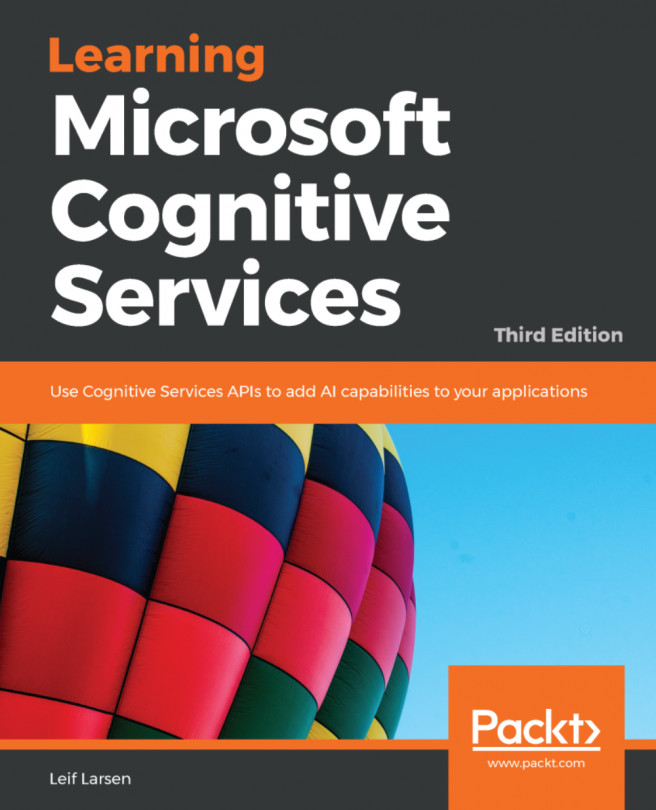The previous chapter explored the relationship between academic papers and journals, and we learned how to search for academic papers. This chapter moves on to the last of the top-level APIs, Search. In this chapter, we will learn how to search for web content. We will see how we can search for the latest news with certain keywords or categories. Further on, we will search for images and videos, and learn how to automatically suggest search queries for the end user. By the end of this chapter, we will be introduced to Bing Visual Search and find out how to create customized search experiences by using Bing Custom Search.
In this chapter, we will learn about the following topics:
How to search for web pages and documents
How to search for news articles
How to search for images and videos
How to add autosuggestions in applications
How to filter search results based on safe search policies