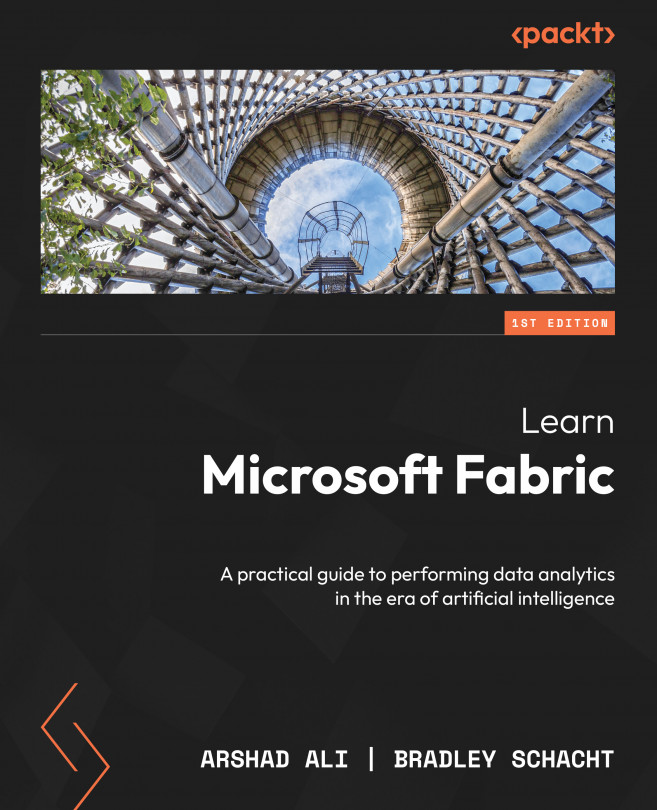Analyzing and getting insights
In this section, we will use Power BI to create a report by connecting it to the lakehouse table we created in the previous section. Power BI is natively integrated into the whole Fabric experience. This provides a unique mode of accessing the data, called Direct Lake, which we discussed in earlier chapters, from the lakehouse to provide the most performant query and reporting experience. Let’s create a report based on the data from the nyctaxilake lakehouse:
- Open the
nyctaxilakelakehouse and click on SQL endpoint under mode selection at the top right of the screen to switch to SQL endpoint mode for the selected lakehouse. - Once you are in SQL endpoint mode, you should be able to see all the tables you’ve created. If you don’t see them, please click on the Refresh icon at the top. Next, click on the New report icon at the top to create a Power BI report.
- On the Power BI report canvas, you can add a title for your report...