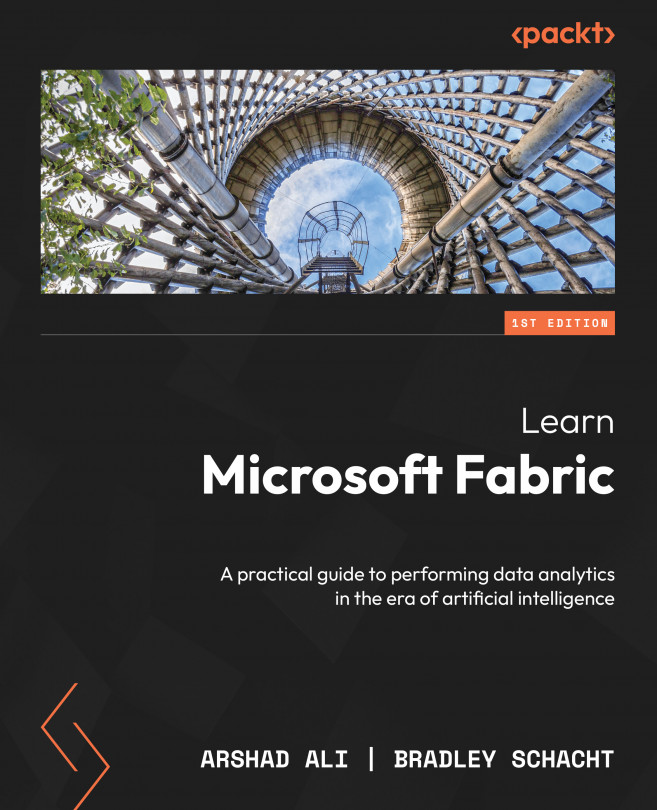Connecting to a Git repo with Azure DevOps
Native Git integration capability in Fabric makes it easy for developers to collaborate and release changes quickly and continuously. Let’s set this up and get started.
Open the Fabric workspace we created in Chapter 3, Building an End-to-End Analytics System – Lakehouse, click on the ellipsis (…), and then click on Workspace settings, as shown in Figure 10.2:

Figure 10.2 – Reviewing workspace settings
On the Workspace settings pane, click on Git integration on the left and connect the Azure DevOps account. Next, select the organization, DevOps project, and repository you created earlier, specify the main branch, and then click on Connect and sync, as shown in Figure 10.3:
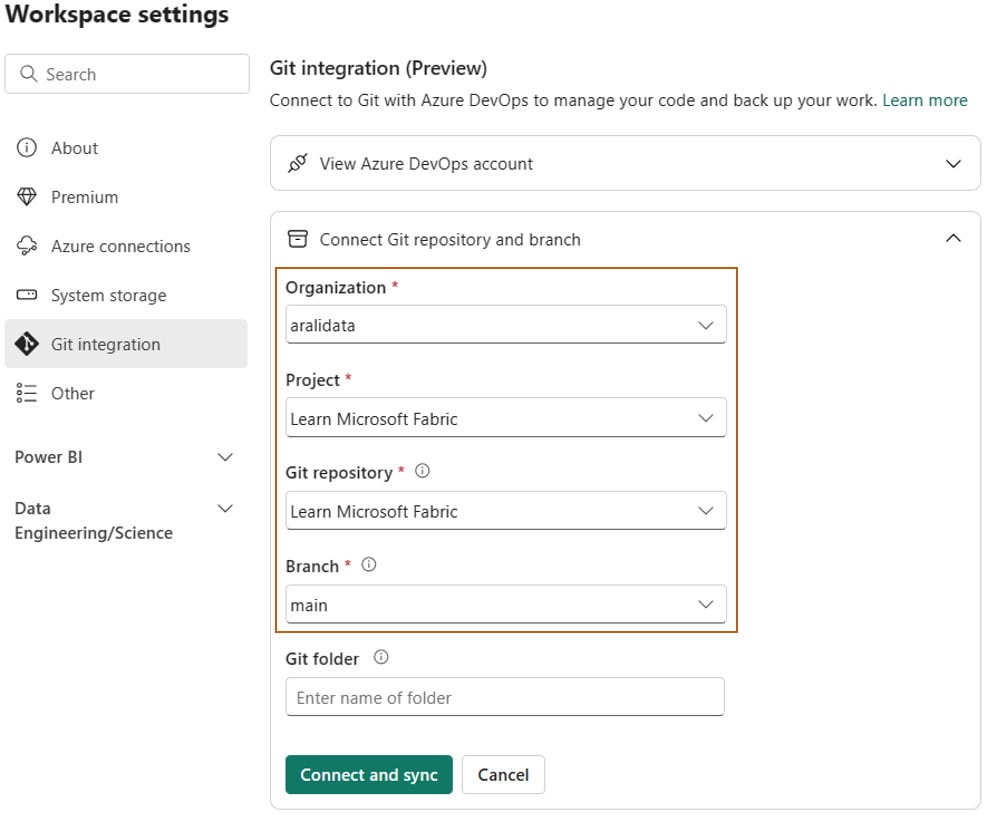
Figure 10.3 – Connecting your workspace to a Git repository
Clicking on Connect and sync in Figure 10.3 will start syncing your code items (such as notebook, lakehouse, and...