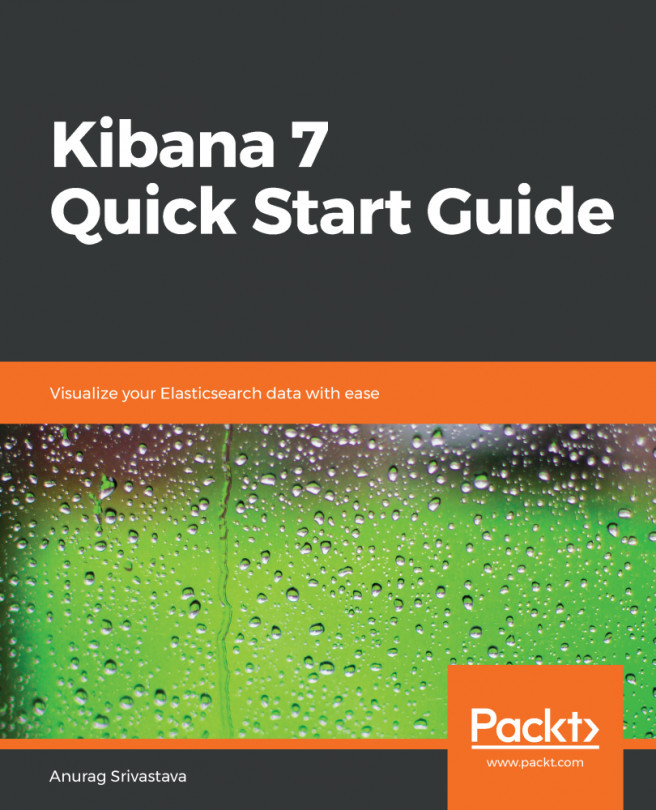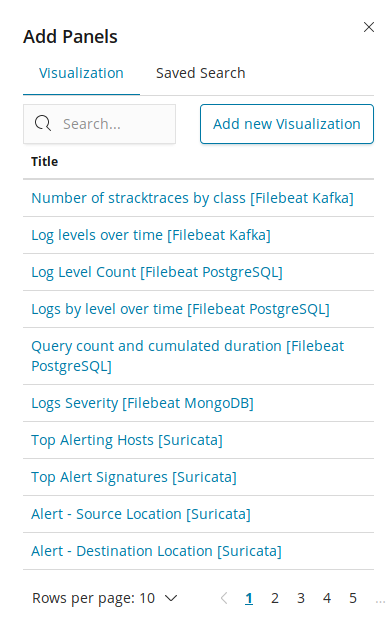In earlier chapters, we covered how to install different components of the Elastic Stack, and then configured Beats and Logstash to push data into Elasticsearch. After pushing the data into Elasticsearch, we covered Kibana Discover to explore data by applying query and filter on the data, and after that saved the search data for further use. So, basically, we have set the stage by creating the index pattern to create Elasticsearch index data availability in Kibana. Now, we are going to discuss the most important features of Kibana, using which we can create meaningful visualizations with the data.
There are different types of visualizations we can create using Kibana, such as basic charts under which we can create an area, heat map, horizontal bar, line, pie, vertical bar, and so on. Then under data category of visualization, we have data table, gauge, goal, and...