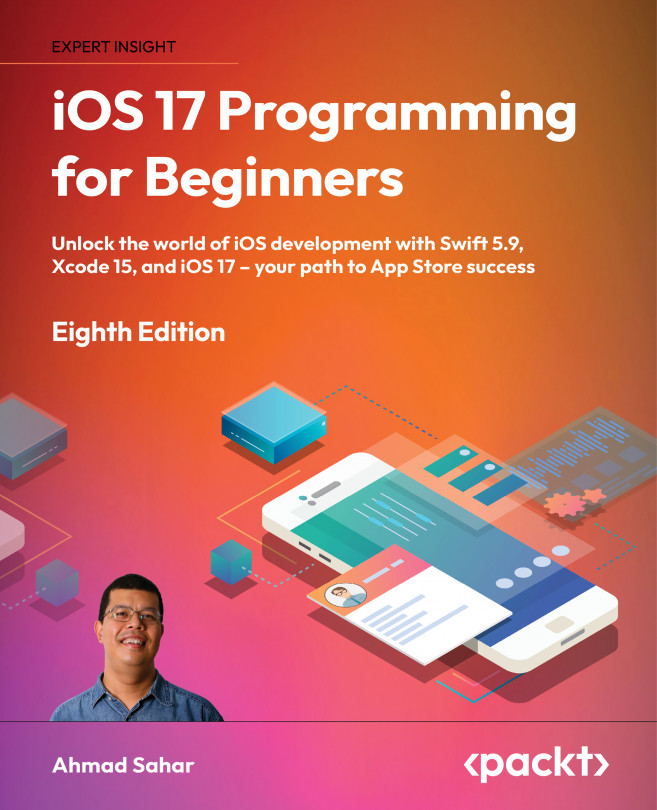Getting Started with visionOS
During Apple’s World Wide Developer Conference in 2023, Apple introduced Apple Vision Pro, a mixed-reality headset running visionOS. visionOS blends existing Apple development frameworks with brand new concepts, which enables you to build great apps for a new computing paradigm named spatial computing. In spatial computing, apps appear in a virtual space, digital media is blended with the real world, and users can use eye tracking, hand gestures, and voice input to interact with an app.
In this chapter, you’re going to modify the JRNL app that you completed in Chapter 22, Getting Started with Collection Views to work with visionOS.
First, you’ll learn about visionOS and spatial computing. Next, you’ll learn how to build your app to run on visionOS, and how to handle platform differences in your code. After that, you’ll modify your app’s appearance while running in visionOS. Finally, you’ll use SwiftUI...