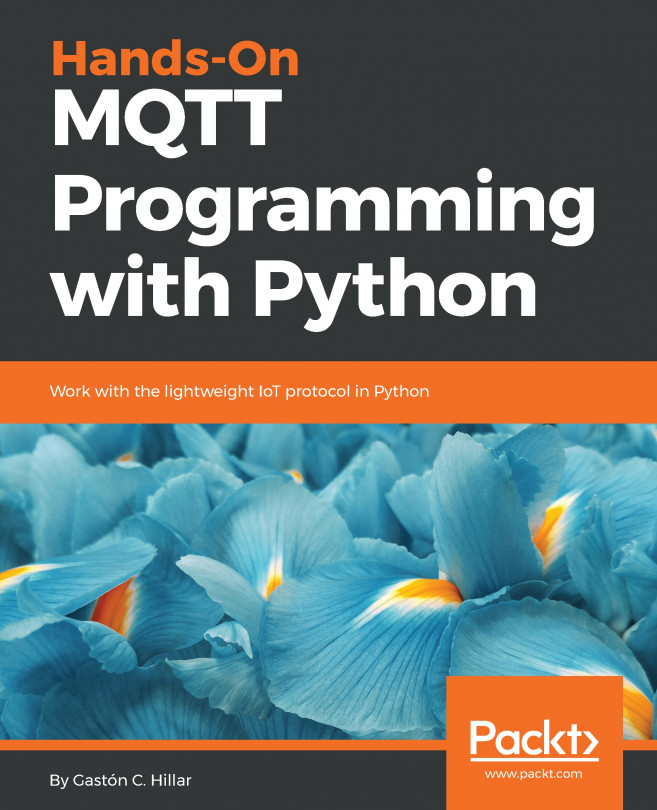In this chapter, we will write Python 3.x code to control a vehicle with MQTT messages delivered through encrypted connections (TLS 1.2). We will write code that will be able to run on different popular IoT platforms, such as a Raspberry Pi 3 board. We will understand how we can leverage our knowledge of the MQTT protocol to build a solution based on requirements. We will learn to work with the latest version of the Eclipse Paho MQTT Python client library. We will gain take an in-depth look at the following:
- Understanding the requirements to control a vehicle with MQTT
- Defining the topics and commands
- Learning the benefits of working with Python
- Creating a virtual environment with Python 3.x and PEP 405
- Understanding the directory structure for a virtual environment
- Activating the virtual environment
- Deactivating...