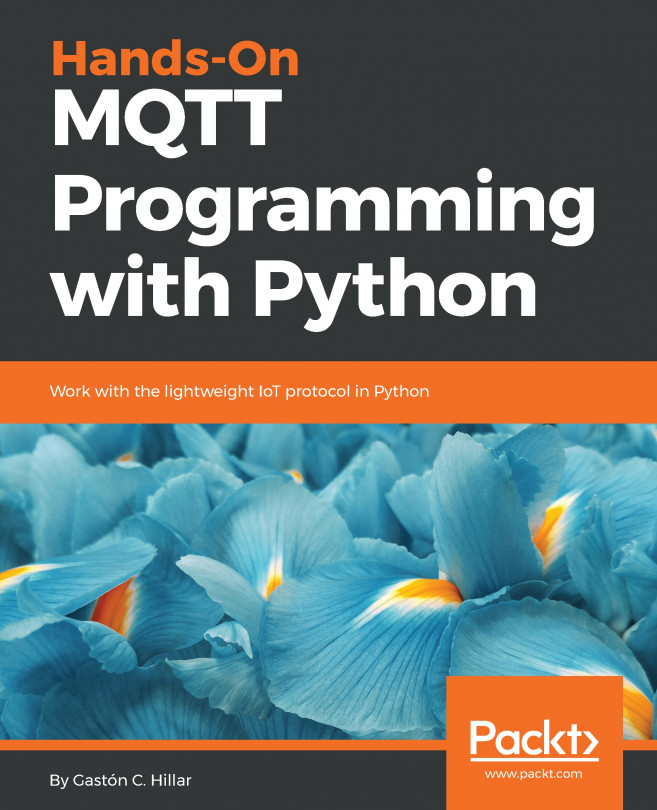In this chapter, we will work with command-line and GUI tools to learn how MQTT 3.1.1 works in detail. We will learn MQTT basics, the specific vocabulary for MQTT, and its working modes. We will use different utilities and diagrams to understand the most important concepts related to MQTT. We will understand everything we need to know before writing Python code to work with the MQTT protocol. We will work with the different Quality of Service (QoS) levels and we will analyze and compare their overheads. We will gain an understanding of the following:
- Subscribing to topics with a command-line tool
- Subscribing to topics with a GUI tool
- Publishing messages with a command-line tool
- Publishing messages with a GUI tool
- Unsubscribing from topics with a GUI tool
- Learning best practices for topics
- Understanding MQTT wildcards
- Learning...