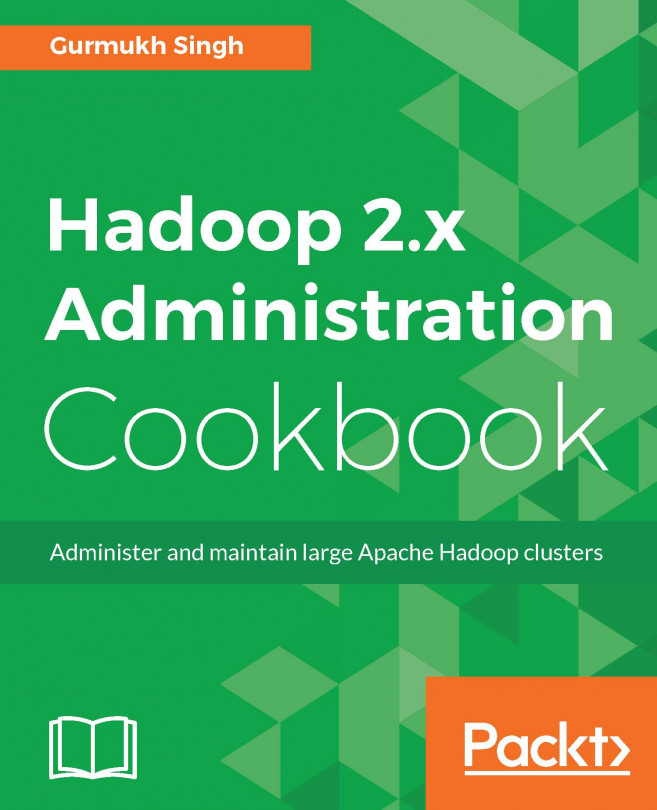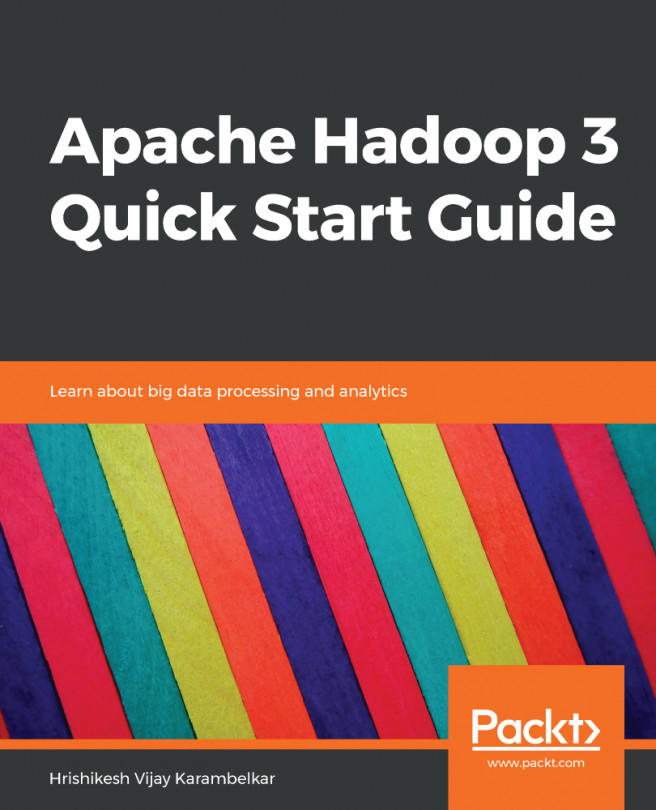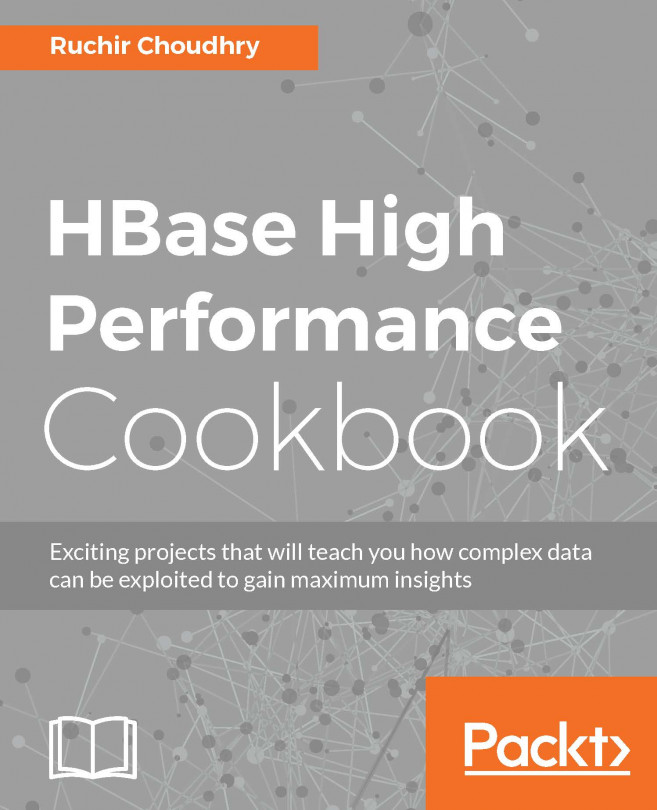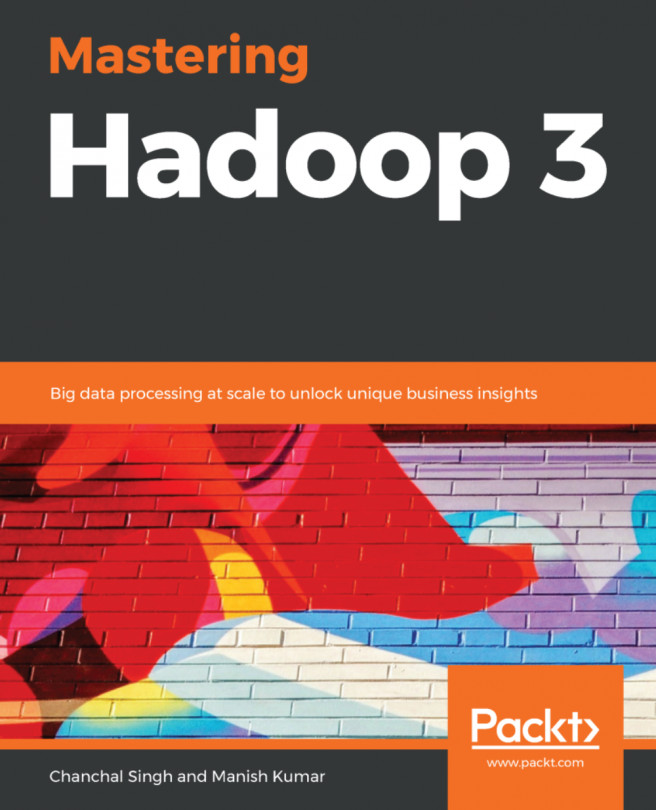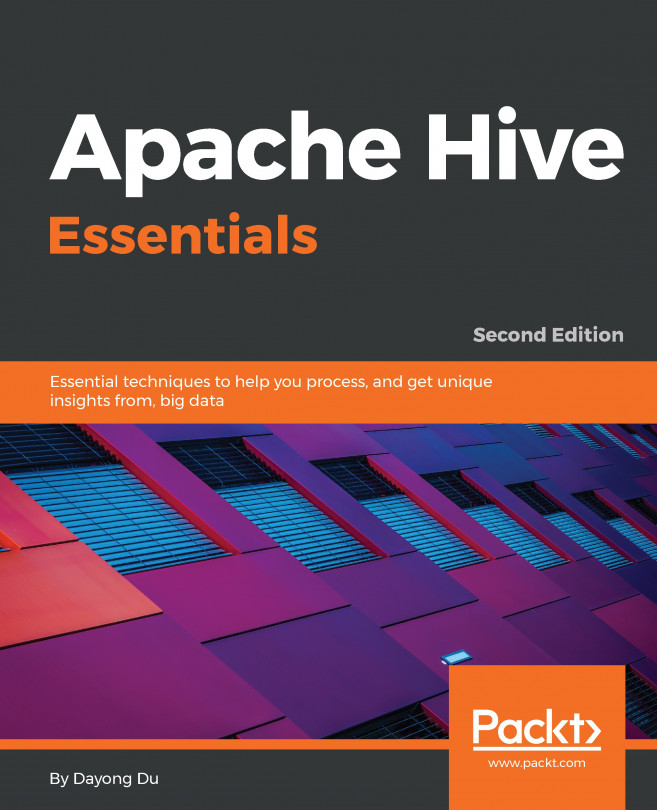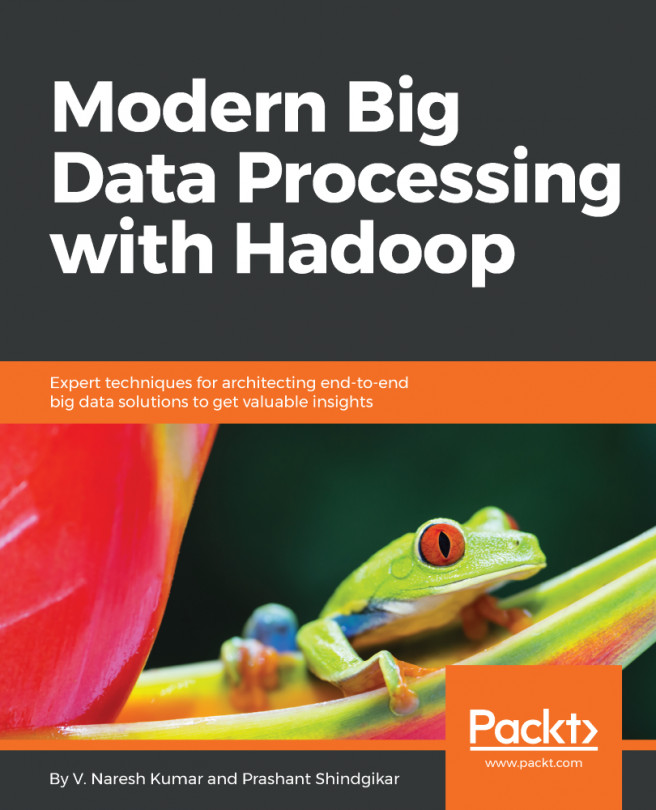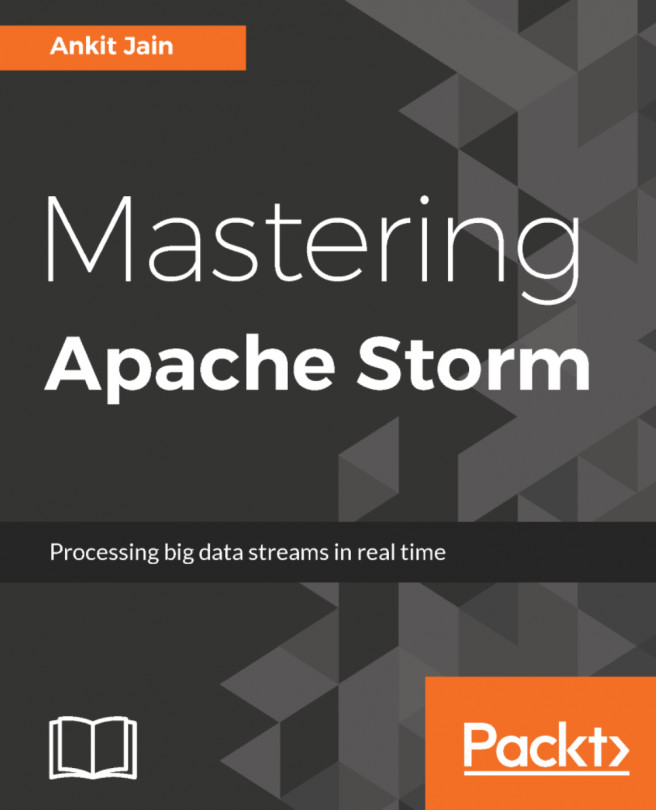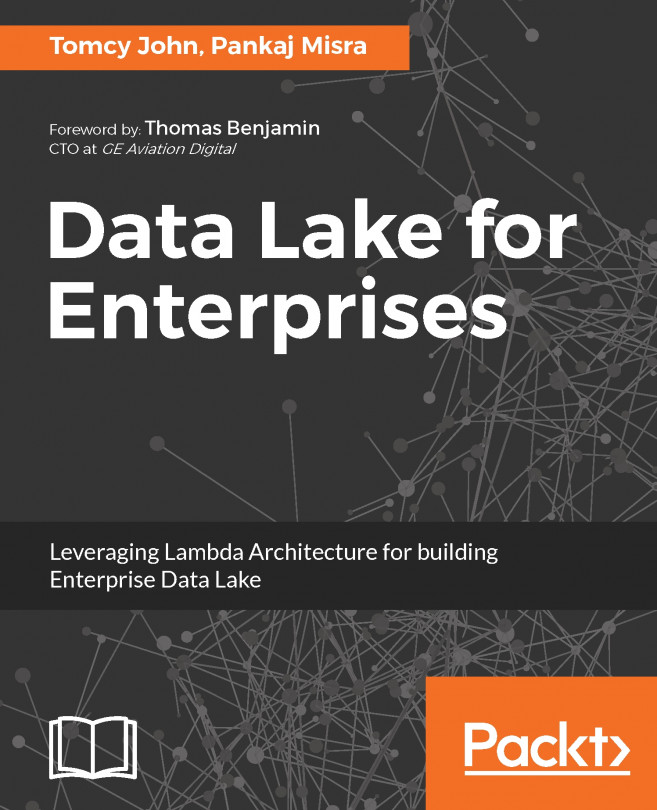In this chapter, we will cover the following recipes:
Configuring HDFS block size
Setting up Namenode metadata location
Loading data into HDFS
Configuring HDFS replication
HDFS balancer
Quota configuration
HDFS health and FSCK
Configuring rack awareness
Recycle or trash bin configuration
Distcp usage
Controlling block report storm
Configuring Datanode heartbeat