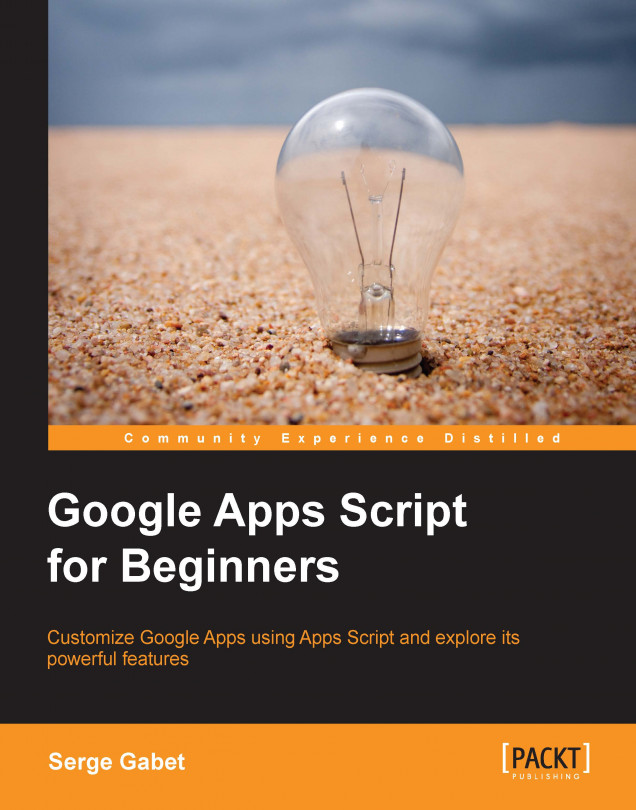One of the reasons I began using Google Drive and Google Apps Script is that I had a Gmail account for my personal mail service, and the school I work for decided to get Google Apps for educational accounts in 2009.
This choice was probably made because not only did it seem complete and efficient, but also because it was free.
If you are interested in Google Apps Script, you are most probably a Gmail user too, so this chapter might interest you a lot.
The Gmail Browser UI has a lot of built-in tools that work pretty well; you can search, sort, archive, and delete about everything you want in a couple of clicks; you can create filters, labels, and automatically forward mails very easily too; and to be honest with you, you won't be able to do a lot more with Google Apps Script!
Bad news?
Not sure. However, there are two things that you will be able to control: how and when to use the built-in tools offered by the Google Apps Script.
Let's take a simple example...