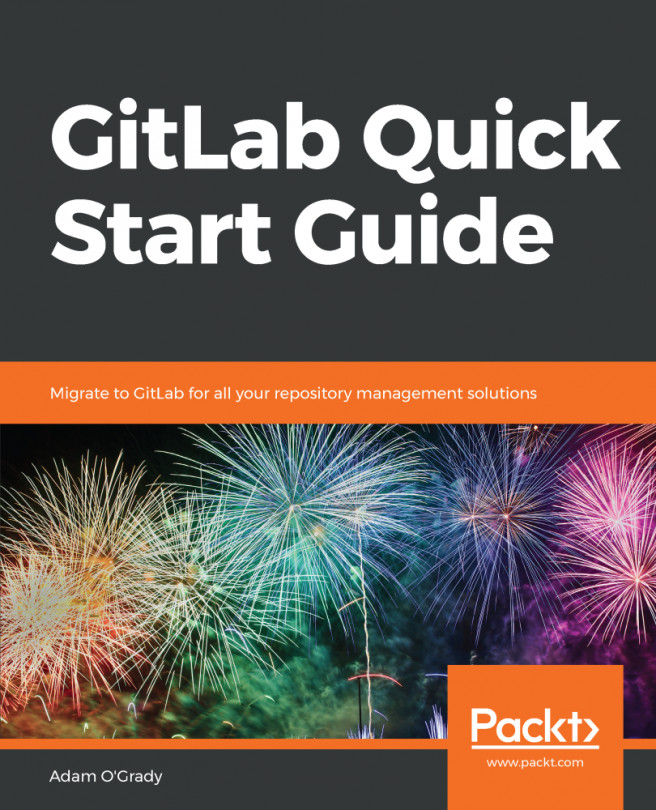As discussed in the previous chapter, GitLab can be used both as a self-managed or as a SaaS offering through GitLab.com. We also discussed the reasons for and against both methods regarding getting started with GitLab. We'll start this chapter by running through the requirements of GitLab, and in particular what you need in terms of hardware and software to run your own installation. The onnibus package and its installation on Ubuntu and CentOS will be investigated, as well as manual installations for people who can't install the omnibus package. We'll also look at a few ways of setting up an installation, as well as how to set up an account on your new installation or on GitLab.com. In particular, we'll cover the following topics:
- Requirements
- Omnibus installation on Ubuntu
- Omnibus installation on CentOS
- Manual installation on Ubuntu
- Setting...