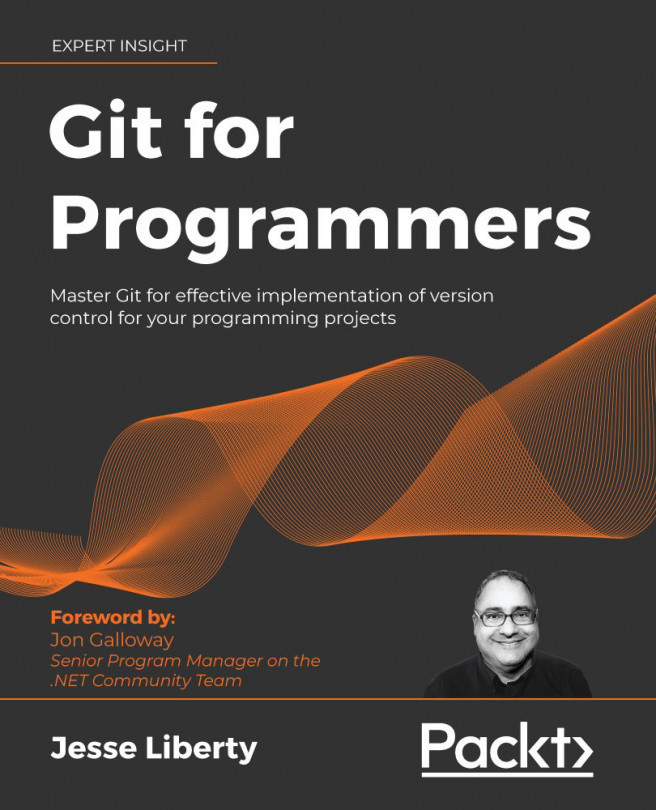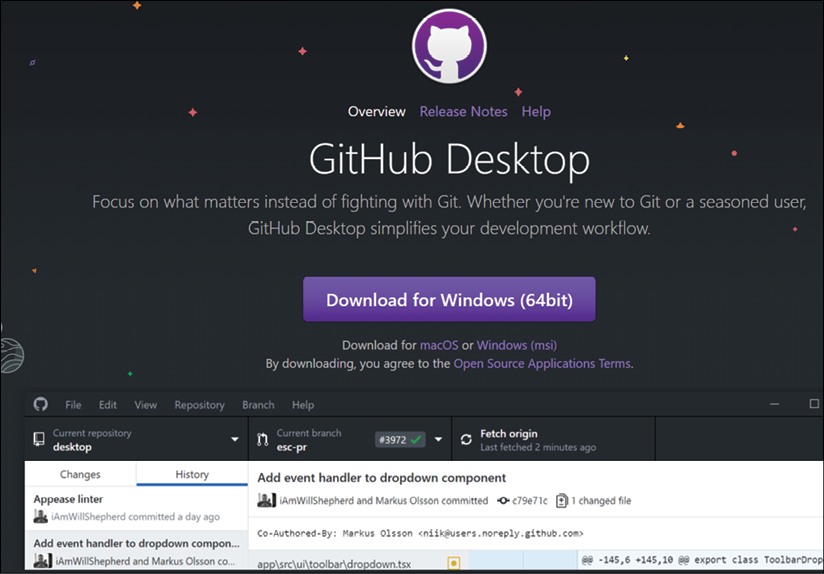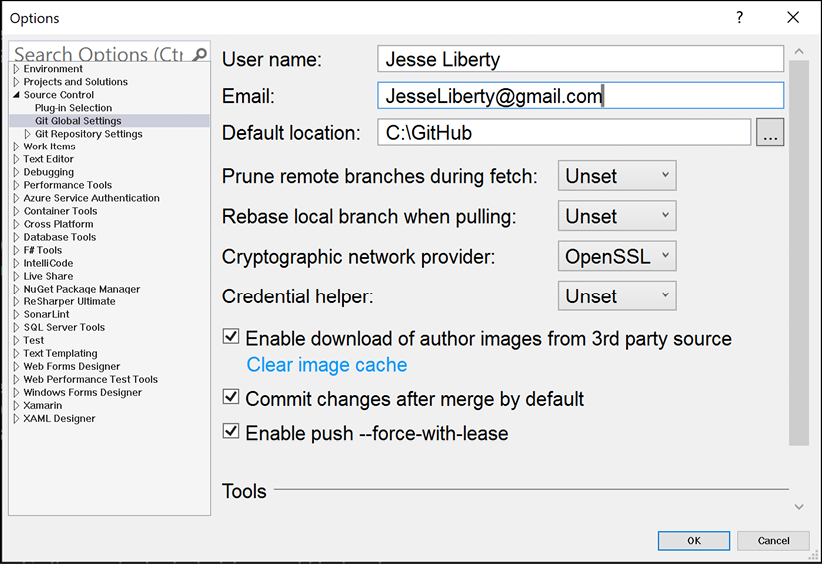Introduction
In this chapter, we will cover the following topics:
- A very brief history of version control and Git
- Getting and setting up Visual Studio 2019, GitHub Desktop, and your terminal
- Getting and installing Git
- Configuring Git for Visual Studio, GitHub Desktop, and GitHub at the command line
Let's get started!