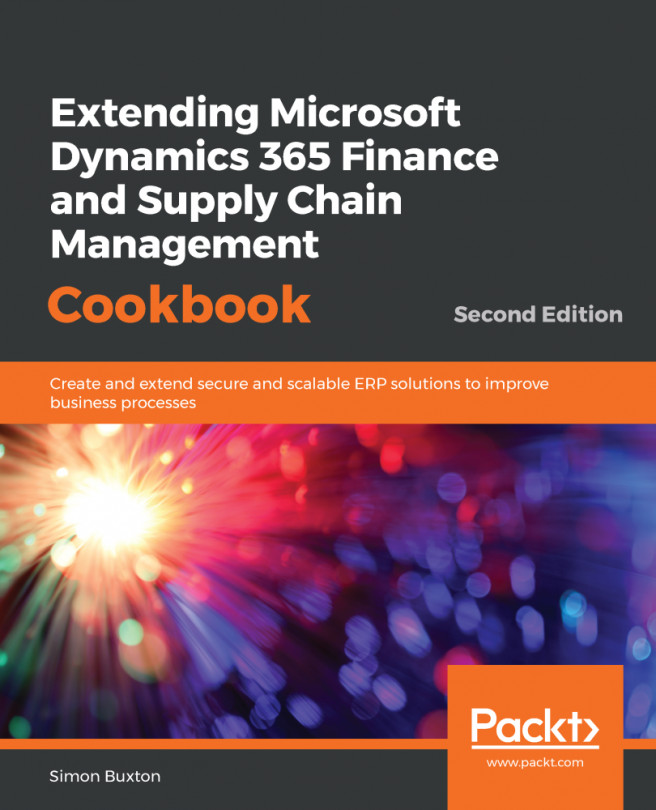In this chapter, we will perform many of the tasks required while creating a user interface. This chapter continues from Chapter 2, Data Structures. As we discussed in that chapter, we usually create tables and forms as part of the same process. So, the recipes in this chapter will involve completing a few properties in the data model.
When creating forms, we must provide consistency to the users, and to aid with this, we will use form design patterns. The form design pattern is determined by the table group, as stated in Chapter 2, Data Structures. There are special cases when we can have variations but, for the main part, we should stick to the patterns suggested in this chapter.
The process of creating data structures, forms, and menu items has been split into discrete steps in order to make the recipes easier to read and digest. This also allows...