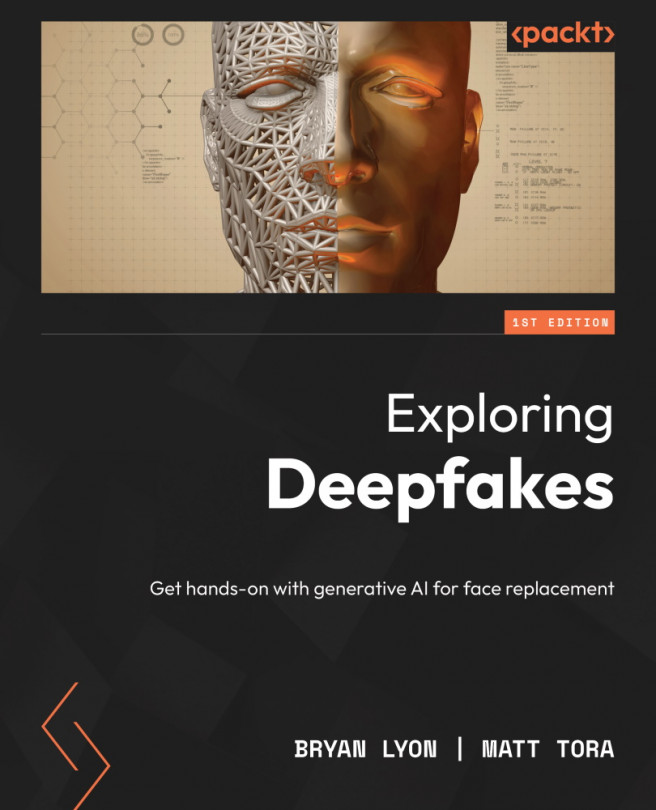Swapping the Face Back into the Video
In this chapter, we’ll complete the deepfake process by converting the videos to swap faces using the models trained in the last chapter.
Conversion is the last step of deepfaking, and it is the part that actually puts the new face onto the existing video. This requires you to already have a video that you have fully processed through the extraction process in Chapter 5, Extracting Faces, and uses a trained model from Chapter 6, Training a Deepfake Model.
We will cover the following topics in this chapter:
- Preparing to convert video
- Getting hands-on with the convert code
- Creating the video from images