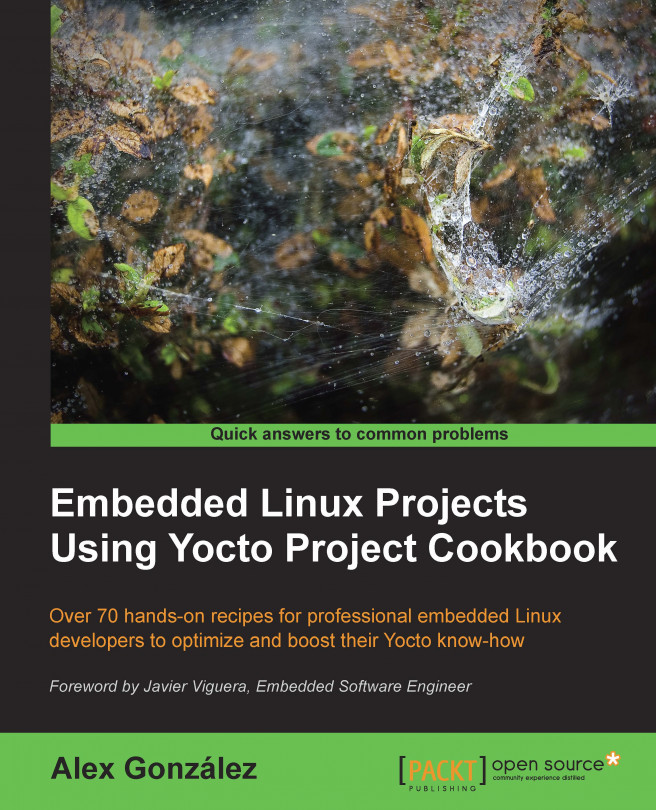In this chapter, we will cover the following recipes:
Introducing toolchains
Preparing and using an SDK
Using the Application Development Toolkit
Using the Eclipse IDE
Developing GTK+ applications
Using the Qt Creator IDE
Developing Qt applications
Describing workflows for application development
Working with GNU make
Working with the GNU build system
Working with the CMake build system
Working with the SCons builder
Developing with libraries
Working with the Linux framebuffer
Using the X Windows system
Using Wayland
Adding Python applications
Integrating the Oracle Java Runtime Environment
Integrating the Open Java Development Kit
Integrating Java applications