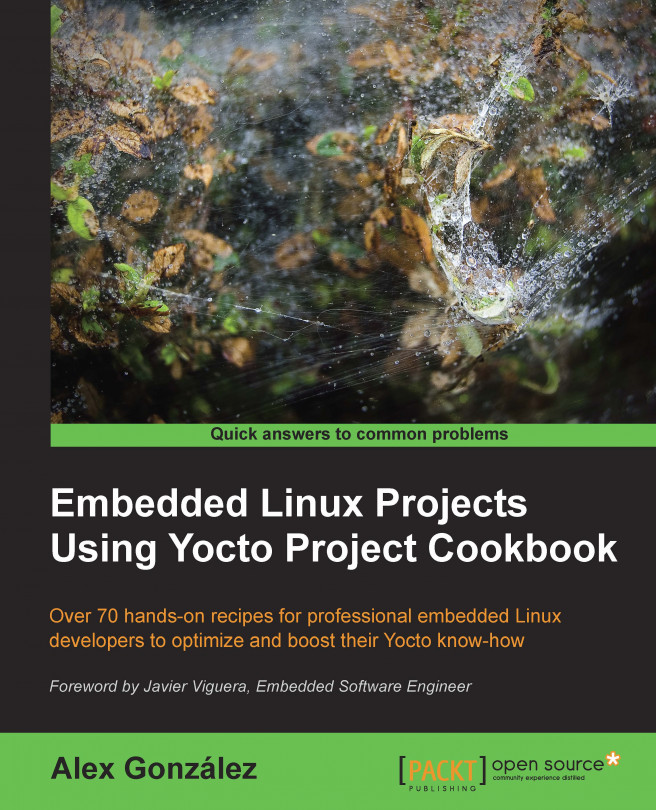In this chapter, we will cover the following recipes:
Exploring an image's contents
Adding a new software layer
Selecting a specific package versions and providers
Adding supported packages
Adding new packages
Adding data, scripts, or configuration files
Managing users and groups
Using the sysvinit initialization system
Using the systemd initialization system
Installing package-installation scripts
Reducing the Linux kernel image size
Reducing the root filesystem image size
Releasing software
Analyzing your system for compliance
Working with open source and proprietary code