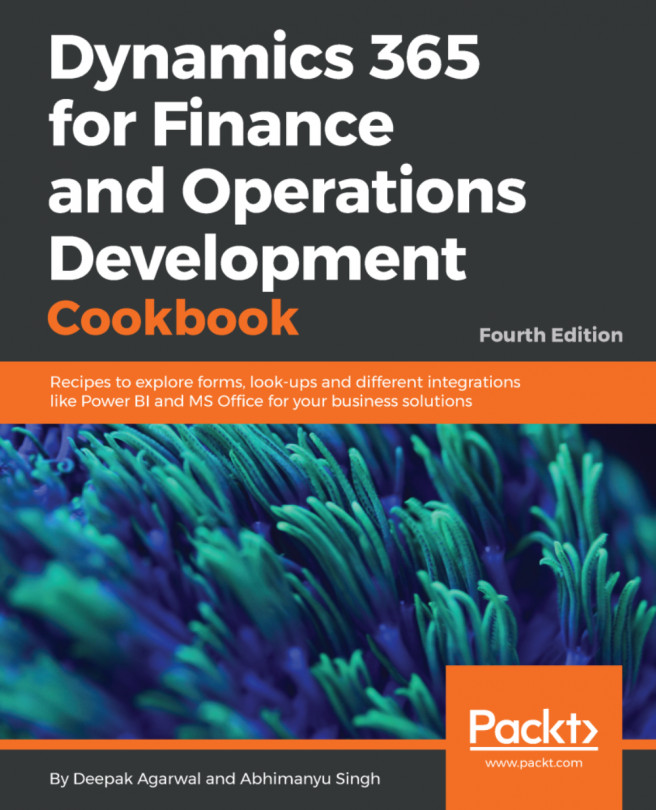Handling the dialog event
Sometimes, in the user interface, it is necessary to change the status of one field depending on the status of another field. For example, if the user marks the Show filter checkbox, then another field, Filter, appears or becomes enabled. In AOT forms, this can be done using the modified() input control event. However, if this feature is required on runtime dialogs, handling events is not that straightforward.
Often, existing dialogs have to be modified in order to support events. The easiest way to do this is, of course, to convert a dialog into an AOT form. However, when the existing dialog is complex enough, a more cost-effective solution would probably be to implement dialog event handling instead of converting into an AOT form. Event handling in dialogs is not flexible, as in the case of AOT forms; but in most cases, it does the job.
In this recipe, we will create a dialog similar to the previous dialog, but instead of entering the customer number, we will be...