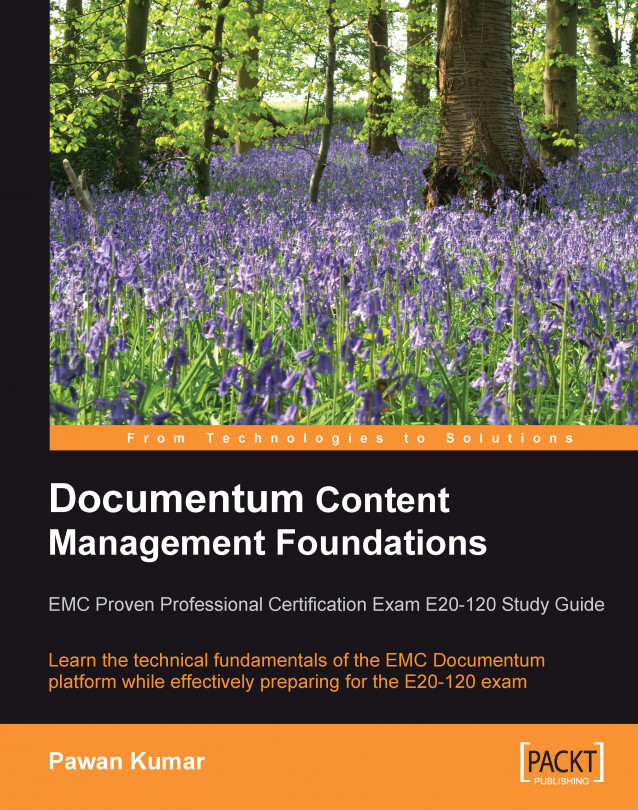In this chapter, we will explore the following concepts:
Simple and advanced searching with Webtop
Saving searches
Full-text indexing
Subscription
The previous chapters showed how to create and modify objects in the repository. We saw that various mechanisms could be used for this purpose including programming and interactive scripts using IAPI or IDQL. However, the most common mechanism of interacting with the repository remains applications, particularly Webtop.
The same can be said about locating documents or, more generally, objects within the repository. Webtop provides one of the easiest available interfaces for accessing content within the repository. Typically, consumers of information are quite business savvy and the alternatives to Webtop for searching documents are less desirable to them.
There are two key ways of locating objects within the repository:
1. Navigating through the browser tree to a known path
2. Searching using the words that may...