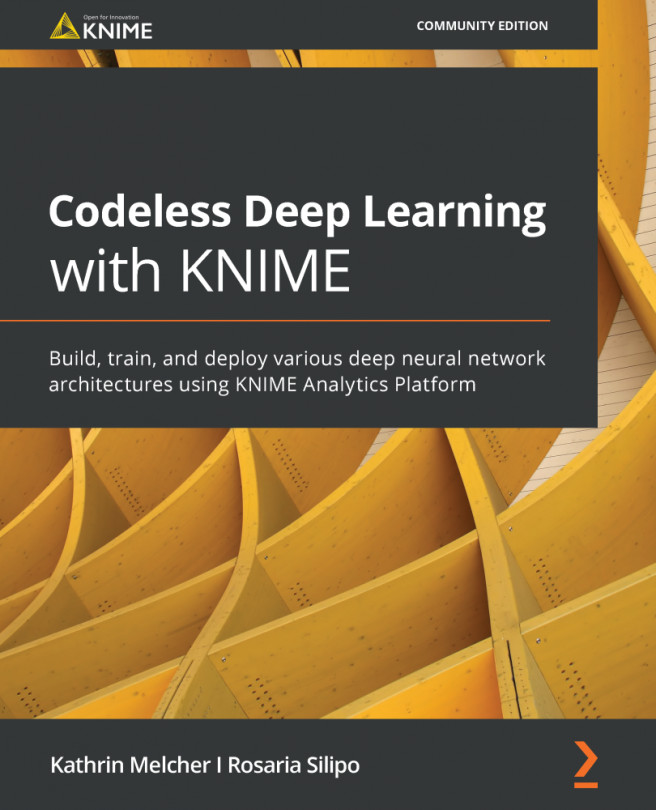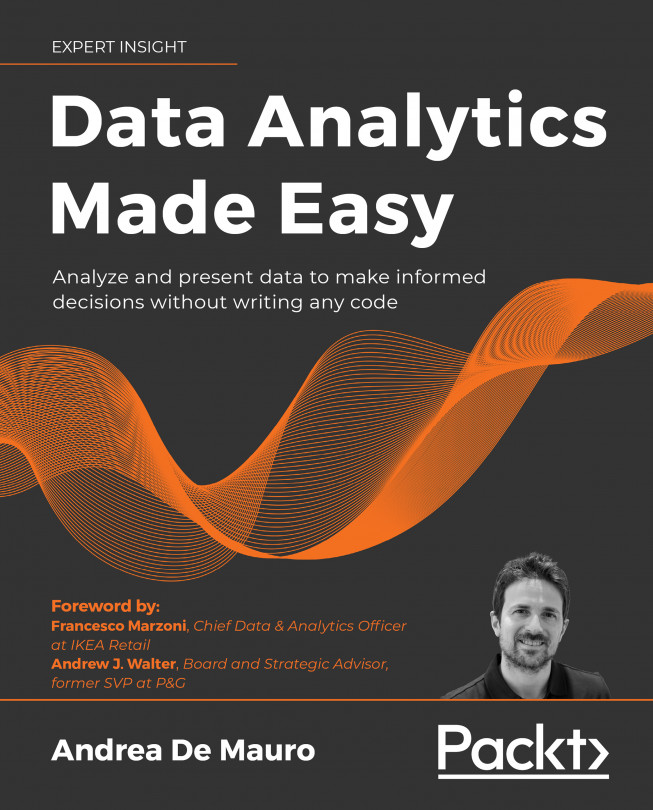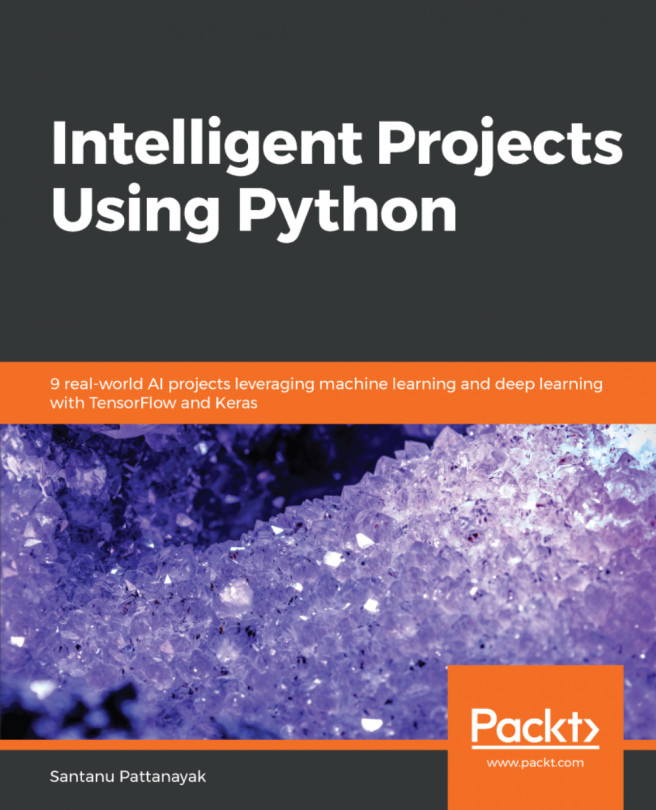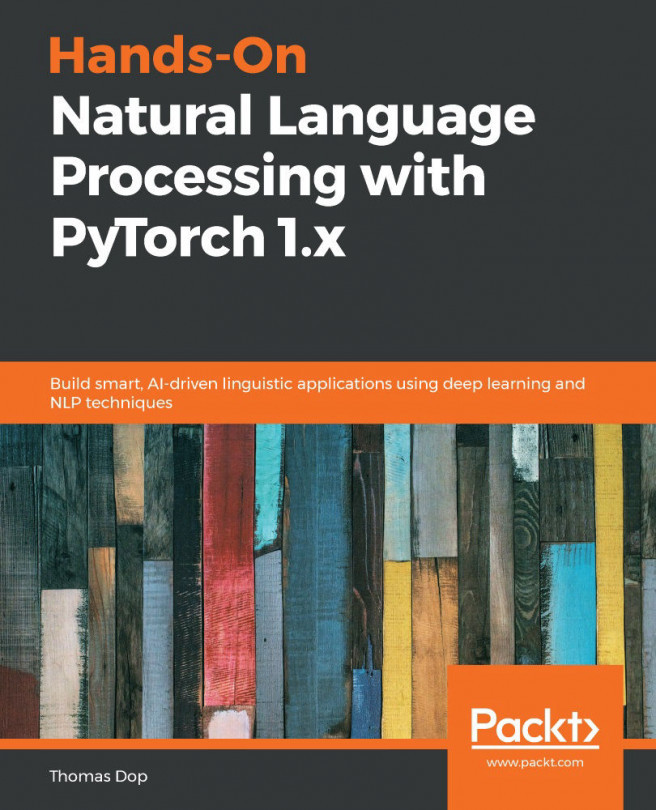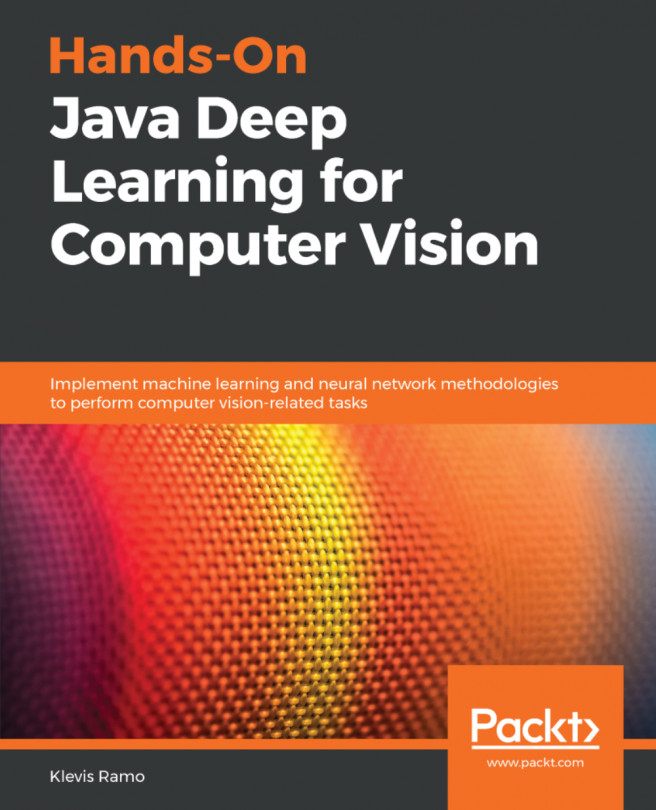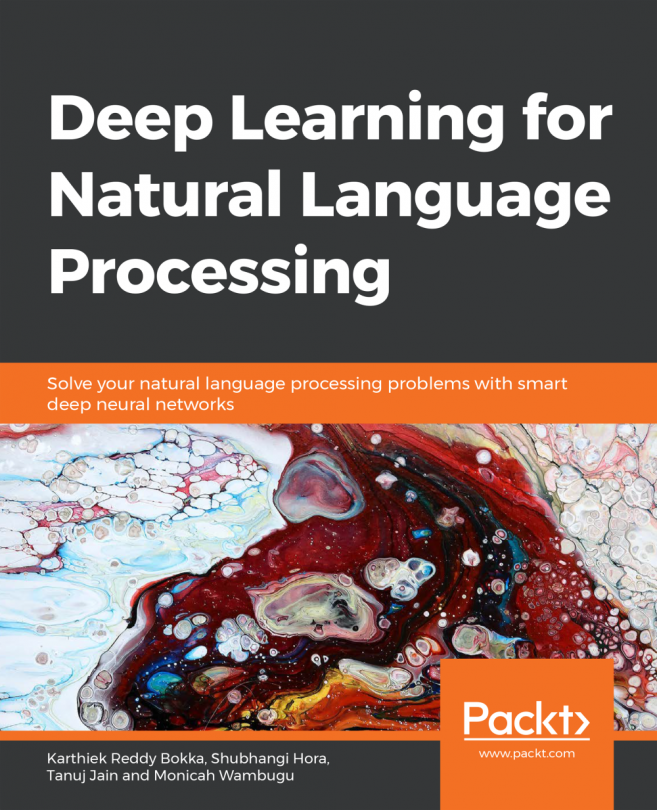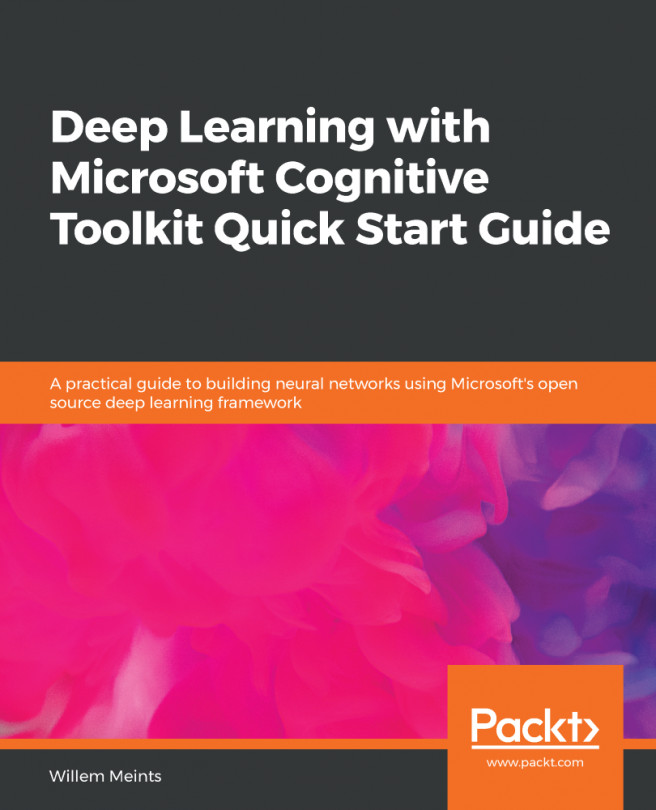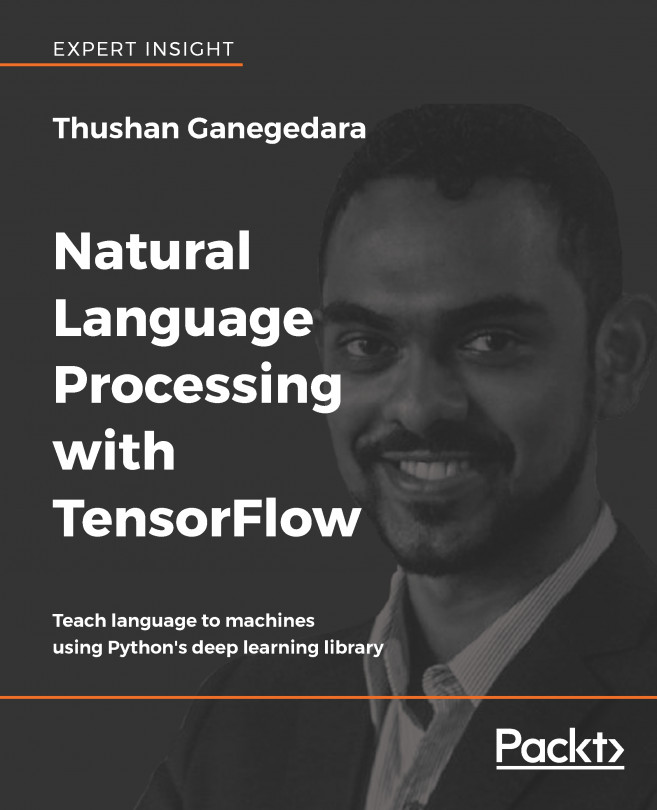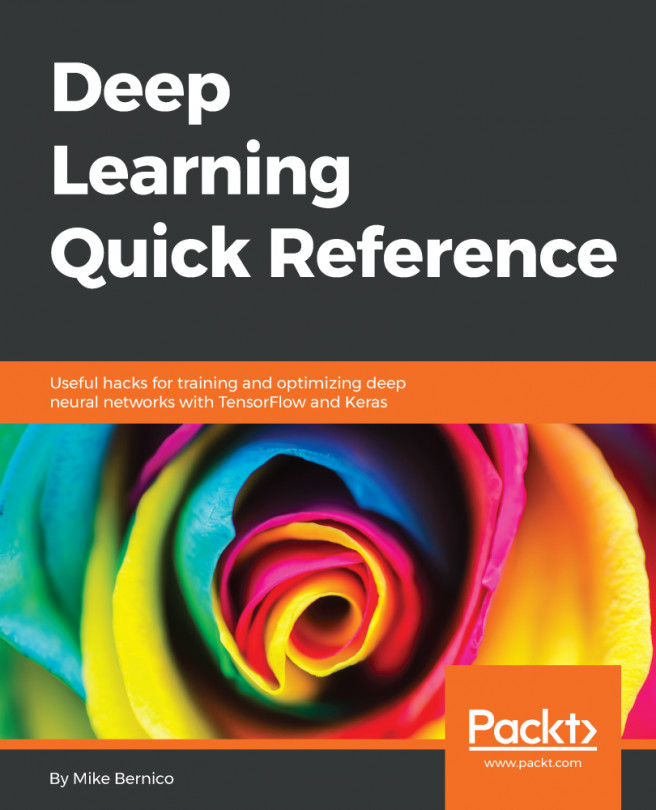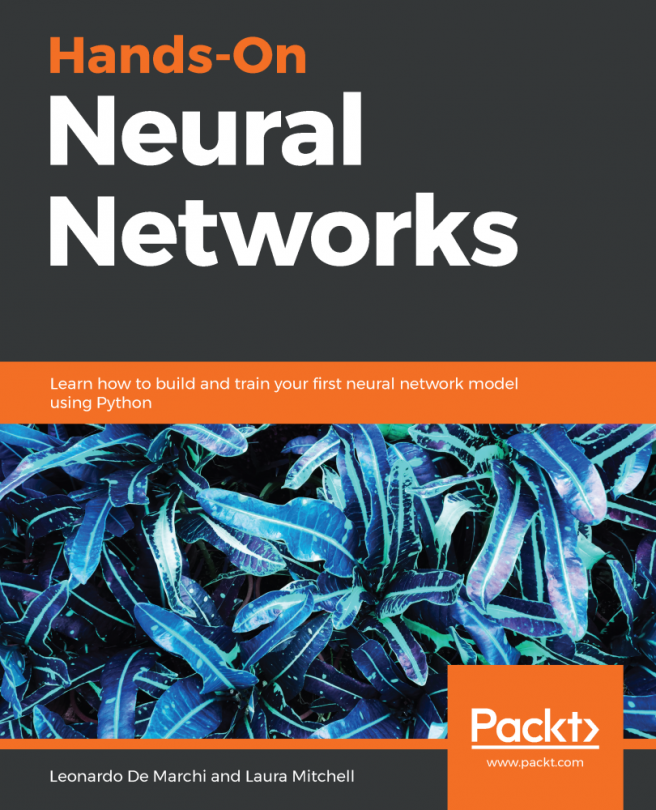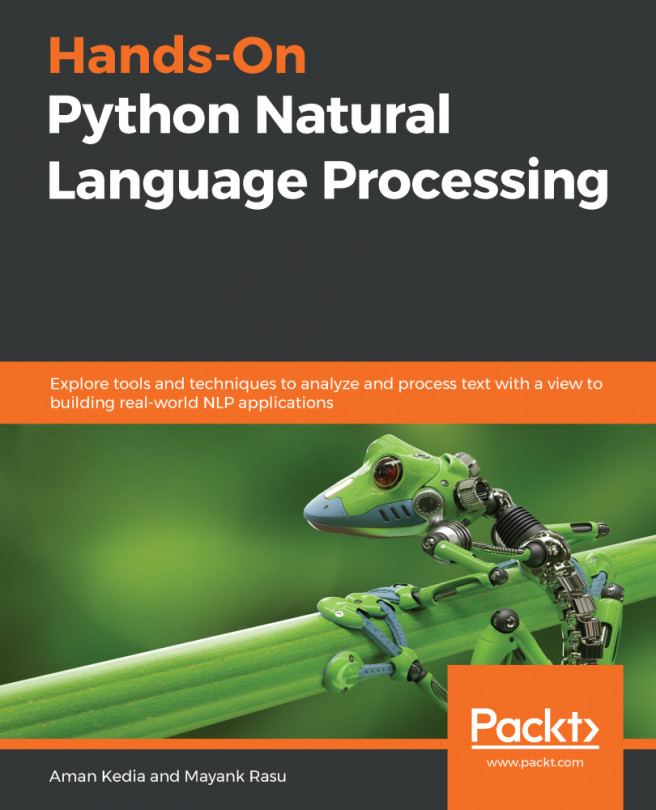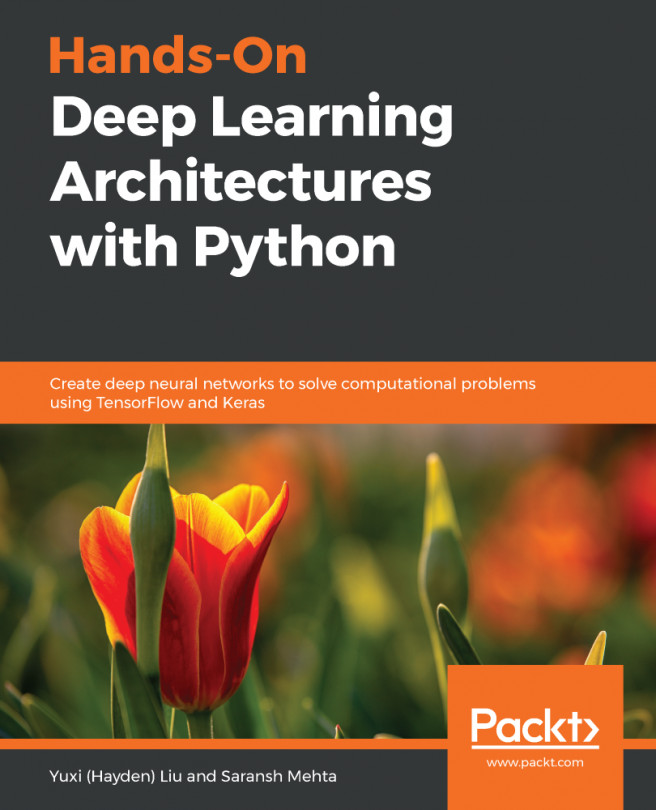Questions and Exercises
- Which kind of nodes can you use to add input fields to a composite view?
a) Configuration nodes
b) Widget nodes
c) View nodes
d) Container input nodes
- How can you create a composite view?
a) By selecting some nodes, right-clicking, and selecting Create Metanode
b) By selecting some view or widget nodes, right-clicking, and selecting Create Metanode
c) By selecting some view or widget nodes, right-clicking, and selecting Create Component
d) By right-clicking anywhere in the workflow and selecting Create Component
- How can you define the layout of a composite view?
a) Right-click on a component and select Component | Layout.
b) Double-click on a component and go to the Layout tab in the configuration window.
c) Go inside a component and click on the Layout button in the toolbar.
d) Right-click on a component and select Layout.
- Which node can be used to define the input and output of a REST service?
a) Configuration nodes
b) Widget nodes
c) View nodes
d) Container...