Let's make some simple changes to our class:
Nothing new, we just added an ENTER_FRAME event, but we needed it in order to run the simulation inside the updateWorld function. If you have doubts regarding event handling with AS3, refer to the official Adobe docs or get Flash Game Development by Example, Packt Publishing, which will guide you to a step-by-step creation of pure AS3 games.
Box2D simulation works by simulating the world at discrete steps of time. This means the world gets updated at every time step. It's up to us to decide which time step we are going to use for our simulation. Normally, physics in games have a time step of 1/60 seconds. Anyway, as I am running the Flash movie at 30 fps, I am going to set a time step of 1/30 seconds.
The first line into the updateWorld function will be:
Just defining a time step, is not enough. At every step, every physic entity is updated according to the forces acting on it (unless it's sleeping). The algorithm which handles this task is called constraint solver. It basically loops through each constraint and solves it, one at a time. If you want to learn more about constraints, search for "constraint algorithm" on Google or Wikipedia.
Where's the catch? While a single constraint is solved perfectly, it can mess with other constraints that have already been solved.
Think about two balls moving: in the real world, each ball position is updated at the same time. In a computer simulation, we need to loop through the balls and update their position one at a time. Think about a for loop that updates a ball at every iteration. Everything works as long as the balls do not interact with each other, but what happens if the second ball hits the first, whose position has already been updated? They would overlap, which is not possible in a rigid body simulation.
To solve this problem with a reasonable approximation, we need to loop over all the constraints more than once. Now the question is: how many times?
There are two constraint solvers: velocity constraint solver
and position constraint solver
. The velocity solver is used to move physic entities in the world according to their impulses. The position solver adjusts physic entities' positions to avoid overlap.
So it's obvious that the more iterations there are, the more accurate the simulation, and the lower will be the performance. I managed to handle more than 100 physic entities using 10 velocity and position iterations, although the author of Box2D recommends 8 for velocity and 3 for position.
It's up to you to play with these values. Meanwhile, I'll be using 10 iterations for both constraint solvers.
So here we go with two new variables:
Finally we are ready to call the Step method on the world variable to update the simulation.
To use world inside the updateWorld function, we need to declare world as a class-level variable, shown as follows:
Now we have our world configured and running. Unfortunately, it's a very boring world, with nothing in it. So in the next chapter, we are going to populate the world with all kinds of physic entities.
Just one last thing, after each step you need to clear forces, to let the simulation start again at the next step.
You can do it by adding the following line right after the Step method:
Tip
Downloading the example code
You can download the example code files for all Packt books you have purchased from your account at http://www.packtpub.com. If you purchased this book elsewhere, you can visit http://www.packtpub.com/support and register to have the files e-mailed directly to you.
And now you are really ready to place some action in your Box2D World.
 Argentina
Argentina
 Australia
Australia
 Austria
Austria
 Belgium
Belgium
 Brazil
Brazil
 Bulgaria
Bulgaria
 Canada
Canada
 Chile
Chile
 Colombia
Colombia
 Cyprus
Cyprus
 Czechia
Czechia
 Denmark
Denmark
 Ecuador
Ecuador
 Egypt
Egypt
 Estonia
Estonia
 Finland
Finland
 France
France
 Germany
Germany
 Great Britain
Great Britain
 Greece
Greece
 Hungary
Hungary
 India
India
 Indonesia
Indonesia
 Ireland
Ireland
 Italy
Italy
 Japan
Japan
 Latvia
Latvia
 Lithuania
Lithuania
 Luxembourg
Luxembourg
 Malaysia
Malaysia
 Malta
Malta
 Mexico
Mexico
 Netherlands
Netherlands
 New Zealand
New Zealand
 Norway
Norway
 Philippines
Philippines
 Poland
Poland
 Portugal
Portugal
 Romania
Romania
 Russia
Russia
 Singapore
Singapore
 Slovakia
Slovakia
 Slovenia
Slovenia
 South Africa
South Africa
 South Korea
South Korea
 Spain
Spain
 Sweden
Sweden
 Switzerland
Switzerland
 Taiwan
Taiwan
 Thailand
Thailand
 Turkey
Turkey
 Ukraine
Ukraine
 United States
United States
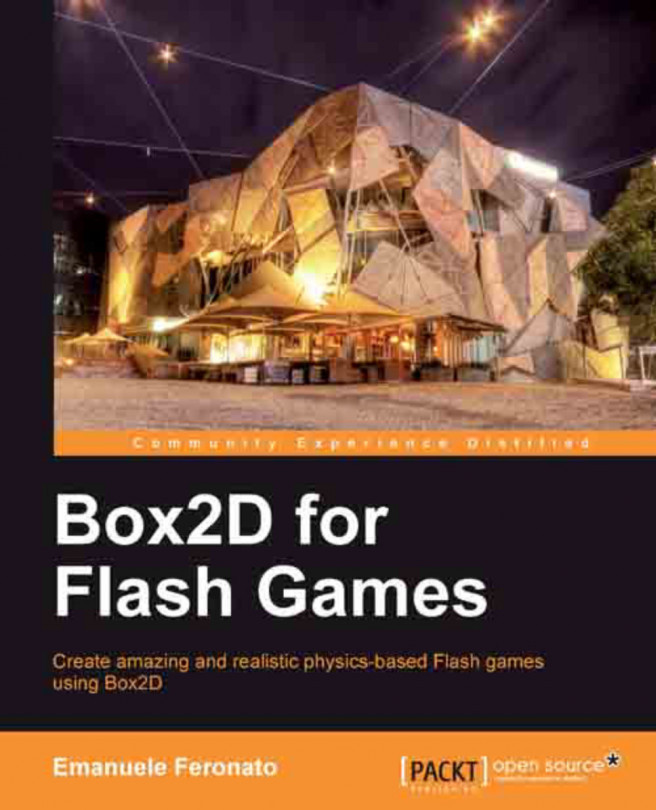














![Pentesting Web Applications: Testing real time web apps [Video]](https://content.packt.com/V07343/cover_image_large.png)