augmentedTi is a demonstration application, showing an implementation of Augmented Reality, using the Titanium framework.
To set up and run the augmentedTi application, you will need to have the latest version of Titanium Studio installed, a device to test on, and for iPhone an Apple developer account. The application uses Google Places to obtain its data and you will have to obtain your own API key for this feature, before getting the application from bitbucket.
If you haven't already got the latest version of Titanium, go to http://www.appcelerator.com/ and click on the download link. If you already have an Appcelerator account, log in; if not, create one (it's free). Select the version you need from the downloads area (see the following screenshot):
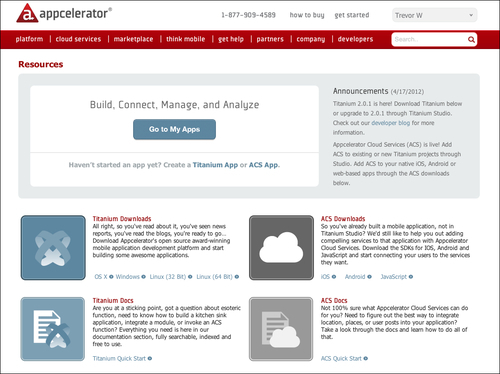
Note
Titanium Studio is based on the Eclipse IDE, so if you are familiar with this then there should be no issues. If you are not, have a read of some of the documentation. Working with studio is outside the scope of this book. The application has been developed using Version 2.1.0 of the Titanium SDK.
If you wish to run the application on an iPhone, you will need to configure the provisioning profile. One thing to remember is to change the application ID to meet your requirements. You can find out more about the Apple developer account at https://developer.apple.com.
The application uses Google Places to provide the data. You will have to use your Google account to generate the Google Places API key. Details on the API can be found at http://code.google.com/apis/maps/documentation/places/. Creating the API key is done at https://code.google.com/apis/console/.
Log in to the console using your Google account details and go to the Services section. About two-thirds of the way down the page you will see the Places API option. Switch it on. If this is your first visit to the console, an API key will be created. The API key can be found in the API Access section. The API key needs to be inserted into the augmentedTi application file, services/googleFeed.js, at the following location:
var apikey = 'YOUR GOOGLE PLACES API KEY GOES HERE';
The augmentedTi application is available from bitbucket at https://bitbucket.org/softlywired/augmentedti and can be imported directly into Titanium Studio.
For those who haven't done this before, open the studio and select File from the main menu and click on Import. This will bring up a selection box, as shown in the following screenshot:
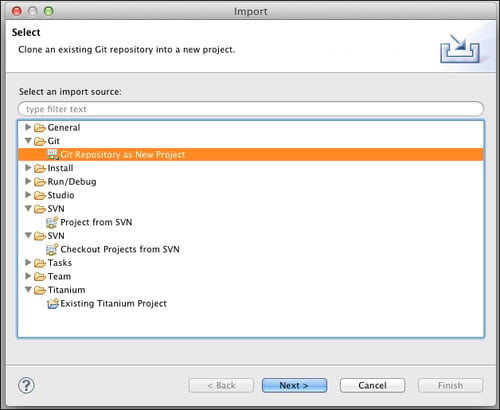
Select Git/Git repository as New Project and click on Next. This will bring up a second box, shown as follows:
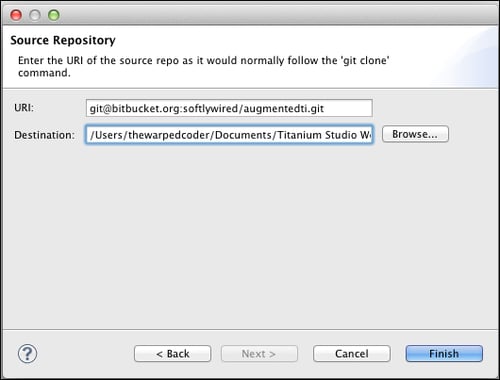
Paste the bitbucket URI, git@bitbucket.org:softlywired/augmentedti.git, into the URI box. For Destination, either accept the default destination or select your own and click on Finish.
This will import the project into the workspace and enable you to start to look around. When it is imported, open up the tiapp.xml file and change the application ID for your Apple provisioning profile and also insert the Google Places API key.

