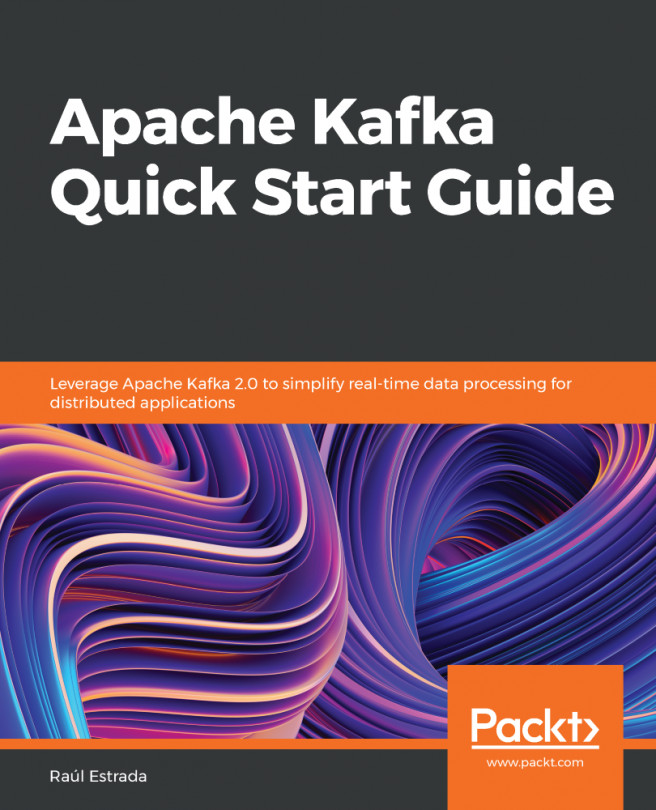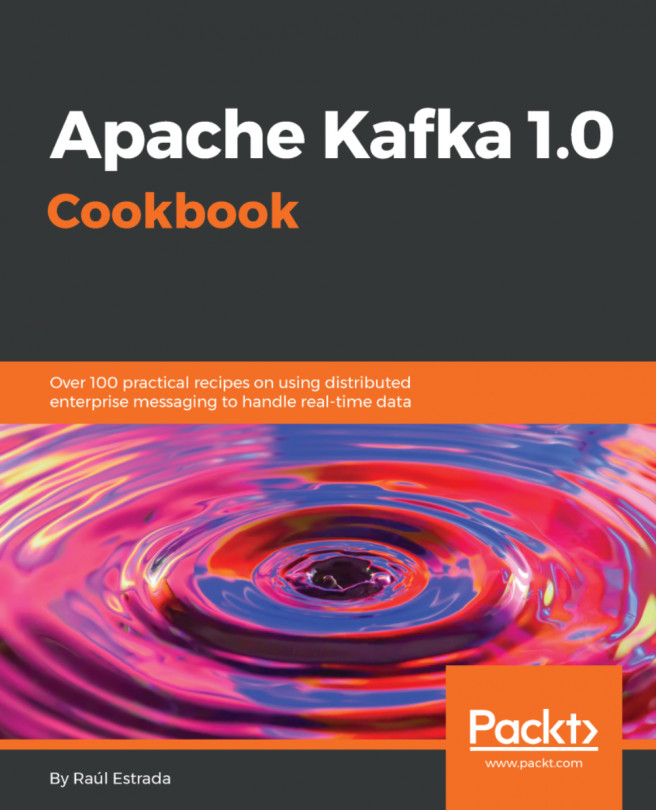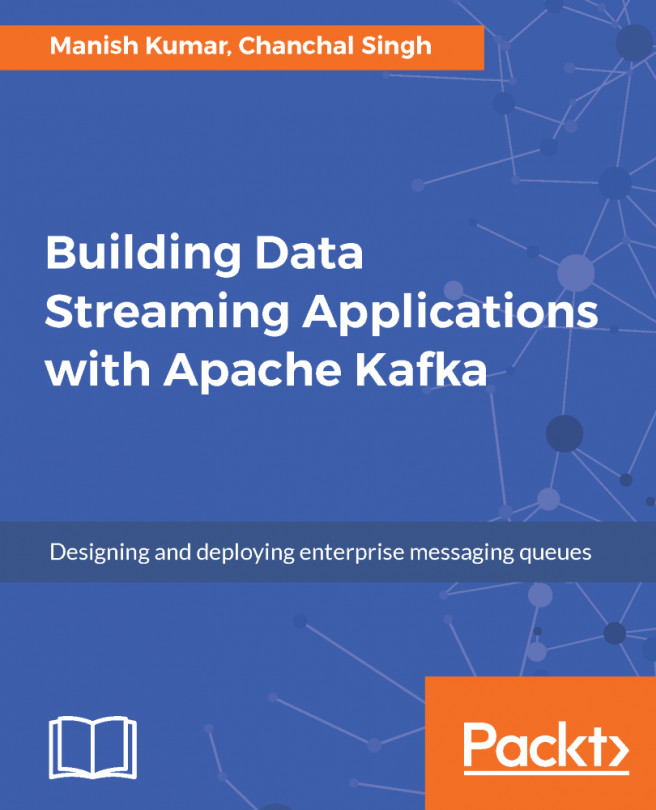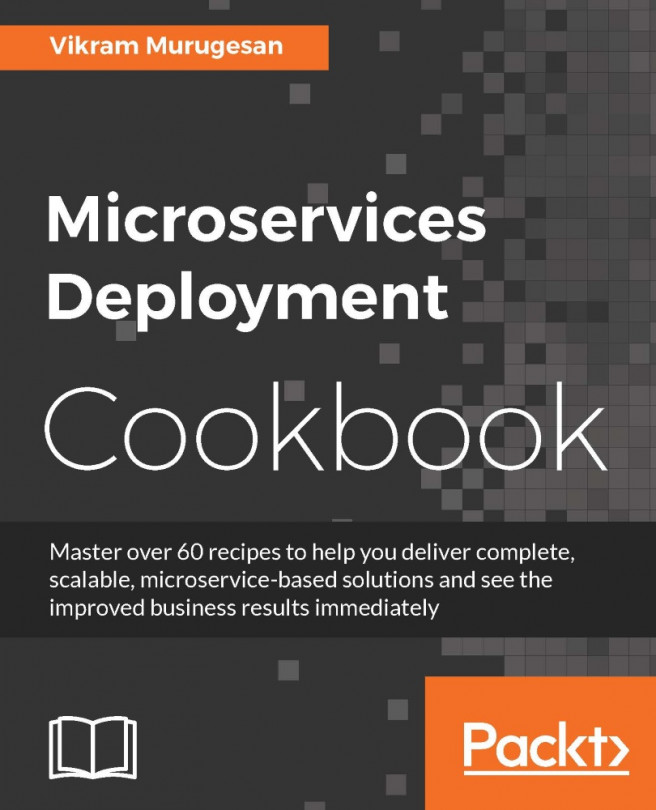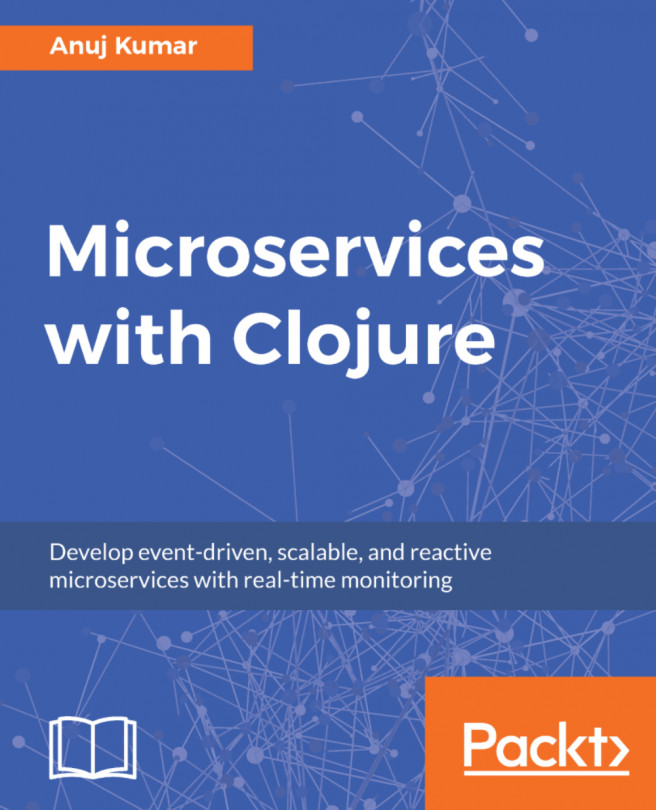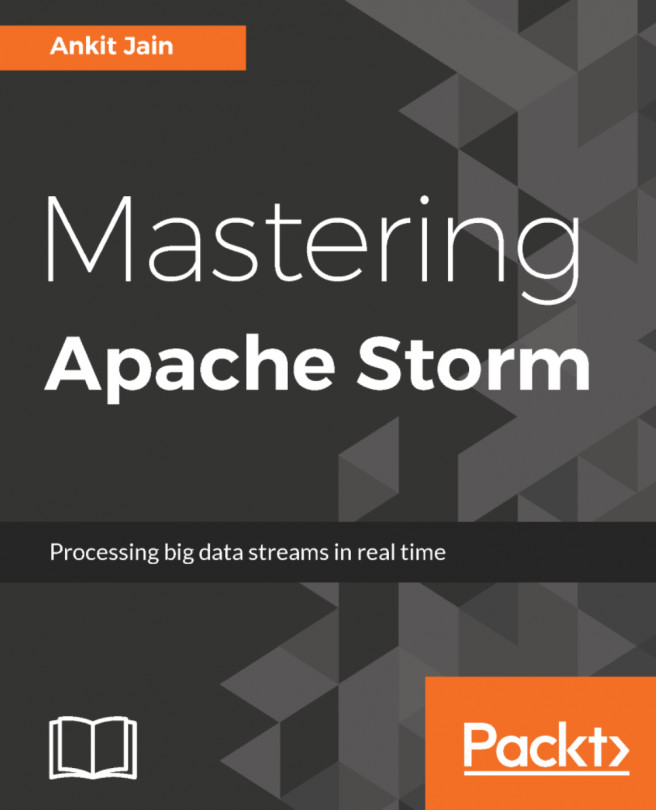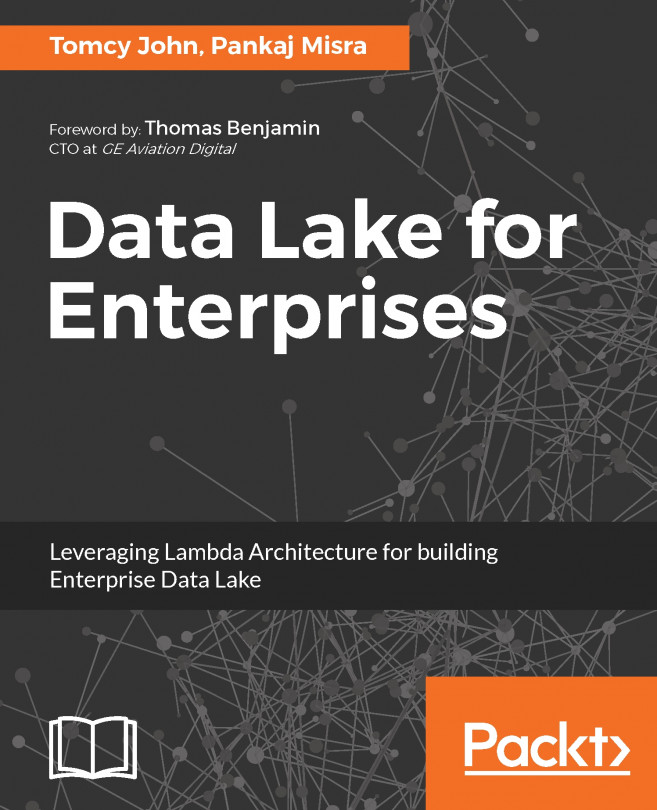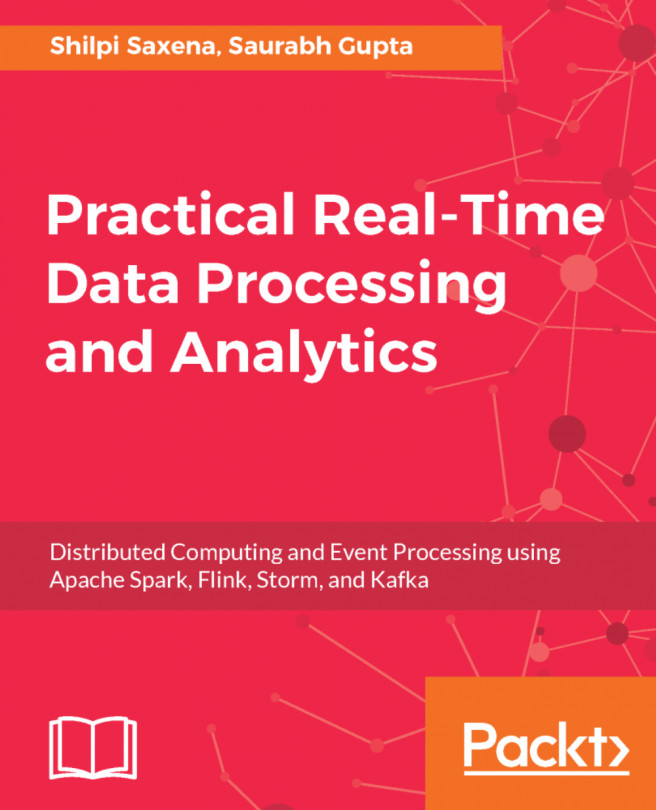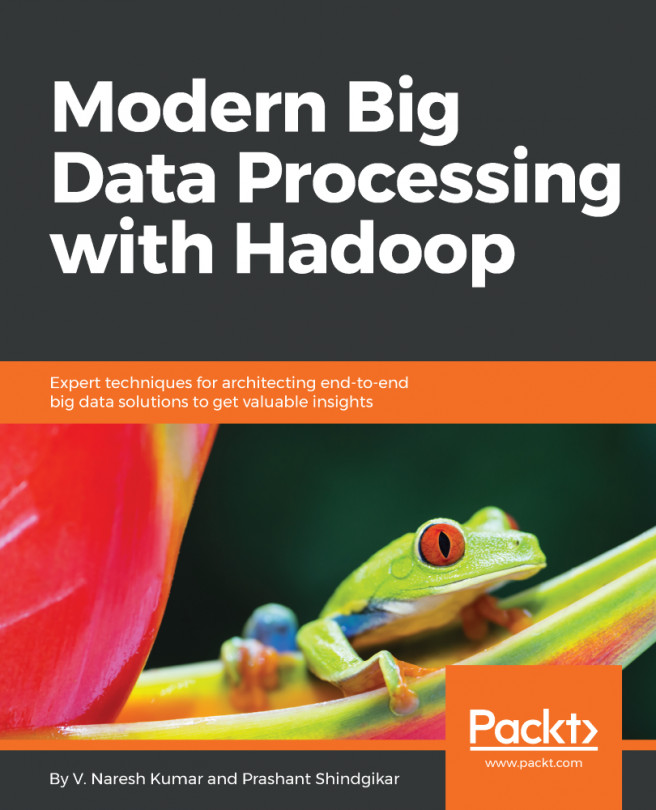In this chapter, instead of using the Kafka Java API for producers and consumers as in previous chapters, we are going to use Kafka Streams, the Kafka module for stream processing.
This chapter covers the following topics:
- Kafka Streams in a nutshell
- Kafka Streams project setup
- Coding and running the Java PlainStreamsProcessor
- Scaling out with Kafka Streams
- Coding and running the Java CustomStreamsProcessor
- Coding and running the Java AvroStreamsProcessor
- Coding and running the Late EventProducer
- Coding and running the Kafka Streams processor