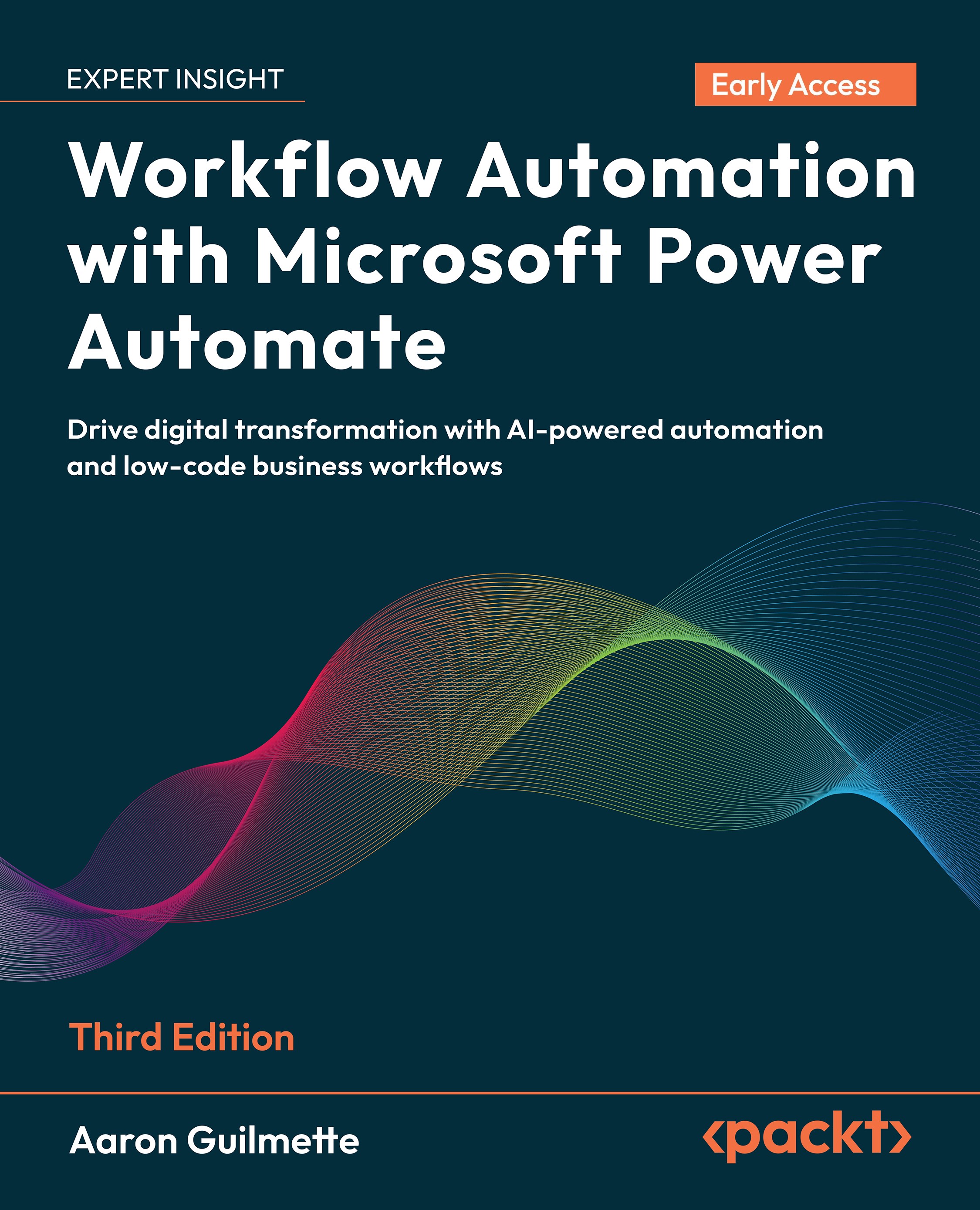Creating the flow
In this example, we'll use a condition to control when a notification will be sent. The goal is to send a push notification when you receive an email from your manager.Follow these steps to see how the Condition control is used:
- Navigate to the Power Automate maker portal (https://make.powerautomate.com). Click Create and select Automated cloud flow.
- Enter a Name and then select the When a new email arrives (V3) Office 365 Outlook trigger. Click Create.
- Add an action. Select the Get my profile (V2) Office 365 action.
- Add an action. Select the Get manager (V2) action.
On the Get manager (V2) flyout, in the User (UPN) field, add the dynamic value token for User Principal Name from the Get my profile (V2) action.

Add an action. In the Add an action flyout, select the Condition control.
...