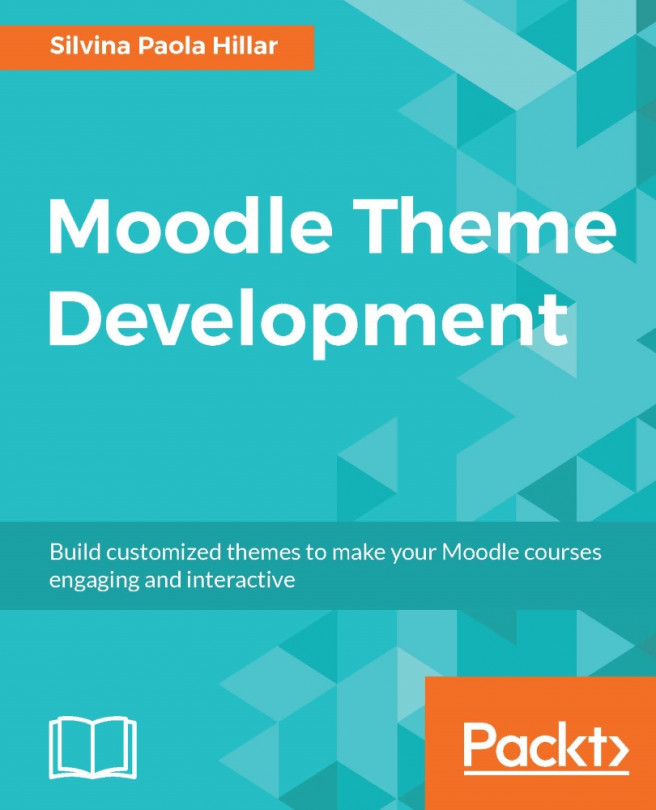Silvina P. Hillar is Italian and has been teaching English since 1993. She has always had a great interest in teaching and has done a lot of research on teaching methodologies, management techniques and embed them into e-learning and teaching. She has also explored different types of e-learning combining them with Moodle. She also researches on multimedia assets that enhance teaching and learning through VLE platforms. She tries to embed the learning of students through new resources that are appealing and innovative for them. In this way, she ensures that multimedia stimulates different thinking skills as well as multiple types of intelligence.
She is an English teacher, a Certified Legal Translator (English/Spanish), and has a postgraduate degree in Education (graduated with honors).
She has worked at several schools and institutions with native English speaking students and students of English as a foreign language, and as an independent consultant for many international companies in the capacity of an Interpreter, Translator, and Virtual Learning Environment (VLE) Course Designer.
She has always had a passion for technological devices concerning education. Formerly, videos and cassettes were a must in her teaching lessons; the computer was, and still does, play a big role. Her brother, Gastón C. Hillar, designed some programs and games for her teaching. Lately, she has been teaching using Moodle and the Web. She believes that one of the most amazing challenges in education is bridging the gap between classic education and modern technologies.
She has authored: Moodle 1.9: The English Teacher's Cookbook, Moodle 2.0 Multimedia Cookbook, Moodle 2.5 Multimedia Cookbook second edition, Mind Mapping with FreeMind and Moodle 2.3 Multimedia Video Course.
When not tinkering with computers, she enjoys travelling with her son, Nico and her love, Jorge, with whom she spends wonderful time.