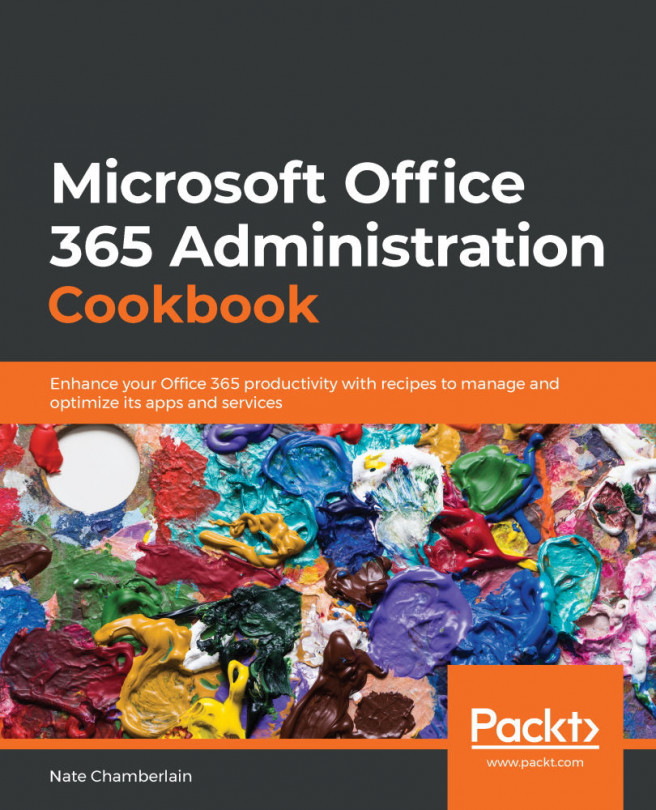Chapter 5: Setting Up and Configuring Microsoft Search
Microsoft Search is an enterprise-wide search solution that simplifies finding resources from all locations from a single search experience. We'll cover some basic setup and configuration tasks, such as adding bookmarks and Q&A results, as well as utilizing data to improve and enhance the user experience.
We'll specifically cover the following topics in this chapter:
- Creating an acronym
- Creating a bookmark
- Importing bookmarks in bulk from CSV
- Importing SharePoint promoted results as bookmarks
- Adding a location
- Adding a floor plan
- Adding a Q&A result
- Assigning the Search Admin and Search Editor roles
- Setting up the usage of Microsoft Search in Bing
- Using Search Insights dashboard reports