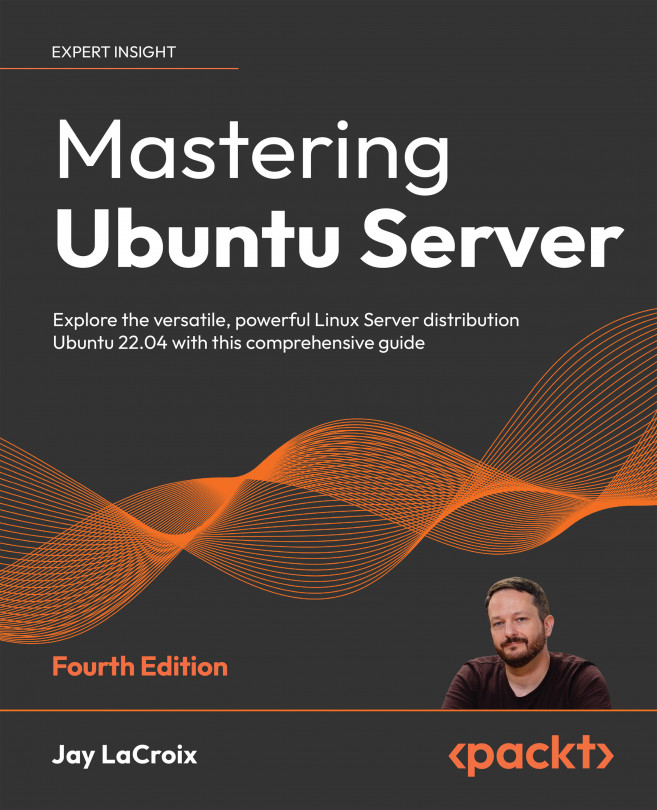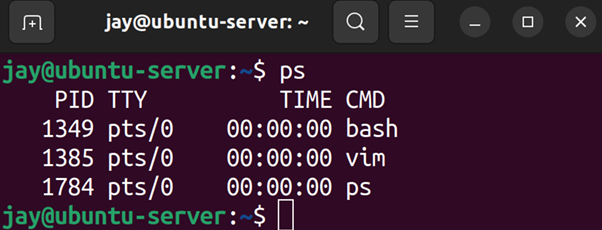Controlling and Managing Processes
On a typical Linux server, there can be over a hundred processes running at any given time. The purposes of these processes range from system services, such as the Network Time Protocol (NTP) service, to processes that serve information to others, such as the Apache web server. As an administrator of Ubuntu servers, you will need to be able to manage these processes, as well as managing the resources available to them. In this chapter, we’ll take a look at process management, including the ps command, managing job control commands, and more.
As we work through these concepts, we will cover the following topics:
- Managing jobs
- Understanding the
pscommand - Changing the priority of processes
- Dealing with misbehaving processes
- Managing system processes
- Scheduling tasks with
cron
To begin our exploration of managing processes, let’s take a look first at managing jobs. Not only will this...