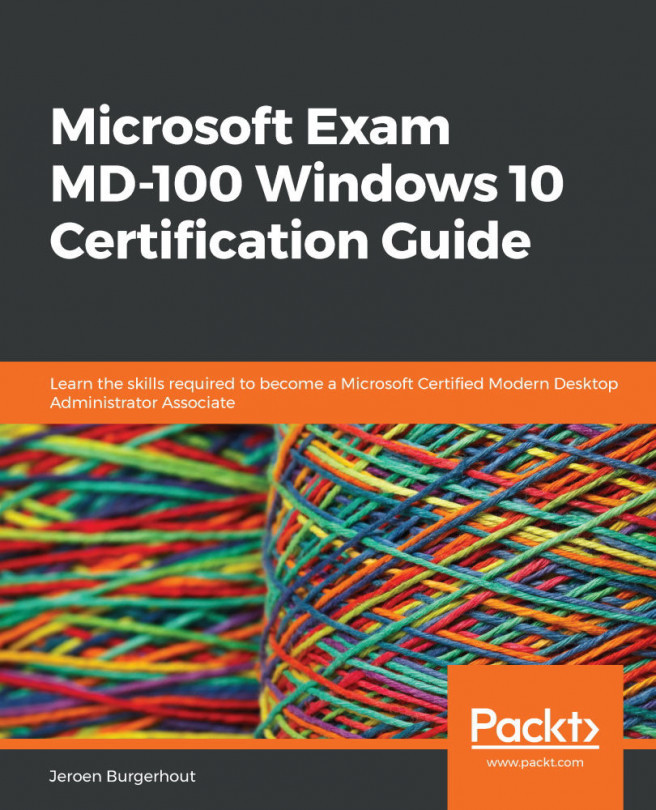Chapter 3: Customizing and Configuring Windows 10
Windows 10 is Microsoft's latest version of its Operating System (OS) and is the most widely adopted version in use today. Unlike previous Windows OS versions, Windows 10 is continuously updated with new features and capabilities and offers new methods of deployment, management, and integration with today's cloud technologies.
This chapter introduces the second objective of this book, which is learning about customizing and configuring Windows 10. We will focus on how to configure Edge and Internet Explorer (IE) and their different sign-in options. Furthermore, we will learn how to customize the desktop and the Start menu. Of course, we will also cover working with PowerShell.
The following topics will be covered in this chapter:
- Configuring Edge and IE
- Configuring the sign-in options
- Configuring the mobility options
- Customizing the Windows desktop
- Customizing the Windows Start menu
- Working...