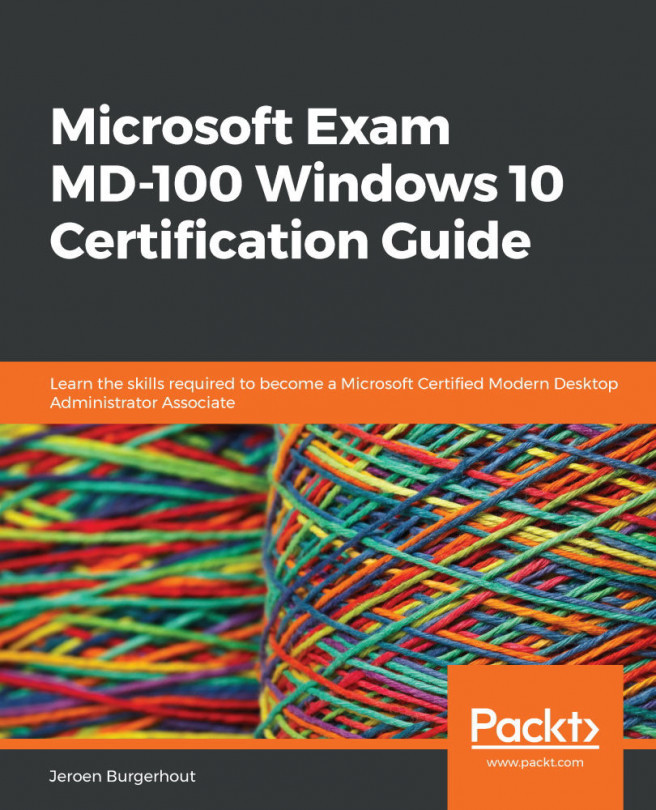Implementing account policies
In the previous section, you learned how you could open the Local Security Editor to configure Local Policies to the user or computer. In the Local Security Editor, you can also configure Account Policies within this Local Security Editor.
Important Note
These policies only work for local accounts and not for Microsoft accounts.
With the Account Policies, you can configure policies such as password policies and account lockout policies.
Configuring a Password Policy
If you want to ensure that all users on a local device use secure passwords and these are changed after several days, you can configure a Password Policy. Follow the next steps to configure a Password Policy: