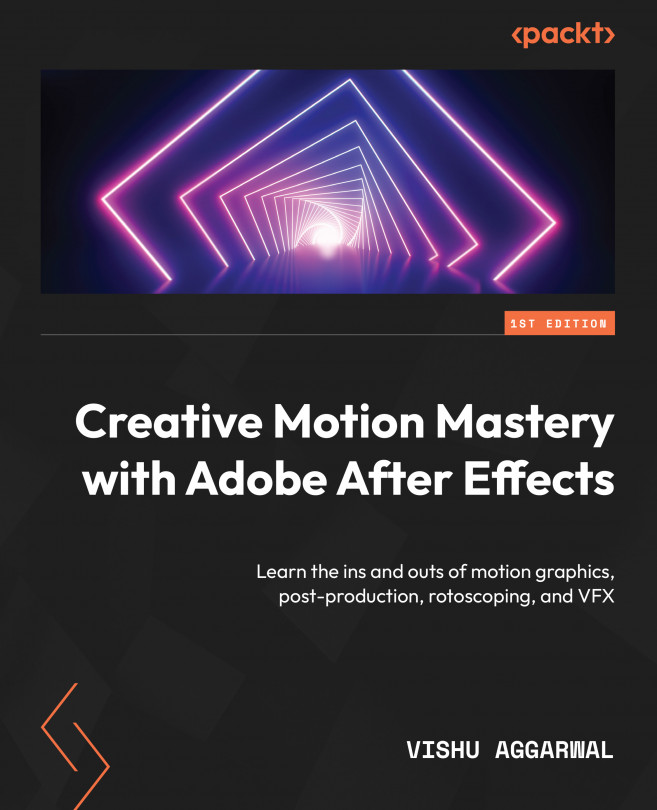Exporting using the Render Queue
The Render Queue in Adobe After Effects is a built-in option for rendering and exporting your compositions in various video formats. It acts as a central hub where you can manage multiple compositions, set render settings, and initiate the rendering process. Understanding how to effectively use the Render Queue is essential for outputting renders from After Effects.
To render the compositions, follow these steps:
- Locate the 4 Point Tracking composition in the Project panel, and double-click it to open it in the timeline if it’s not already open.
- Keep the 4 Point Tracking composition active, and go to Composition | Add to Render Queue. This will add the composition to the Render Queue panel.
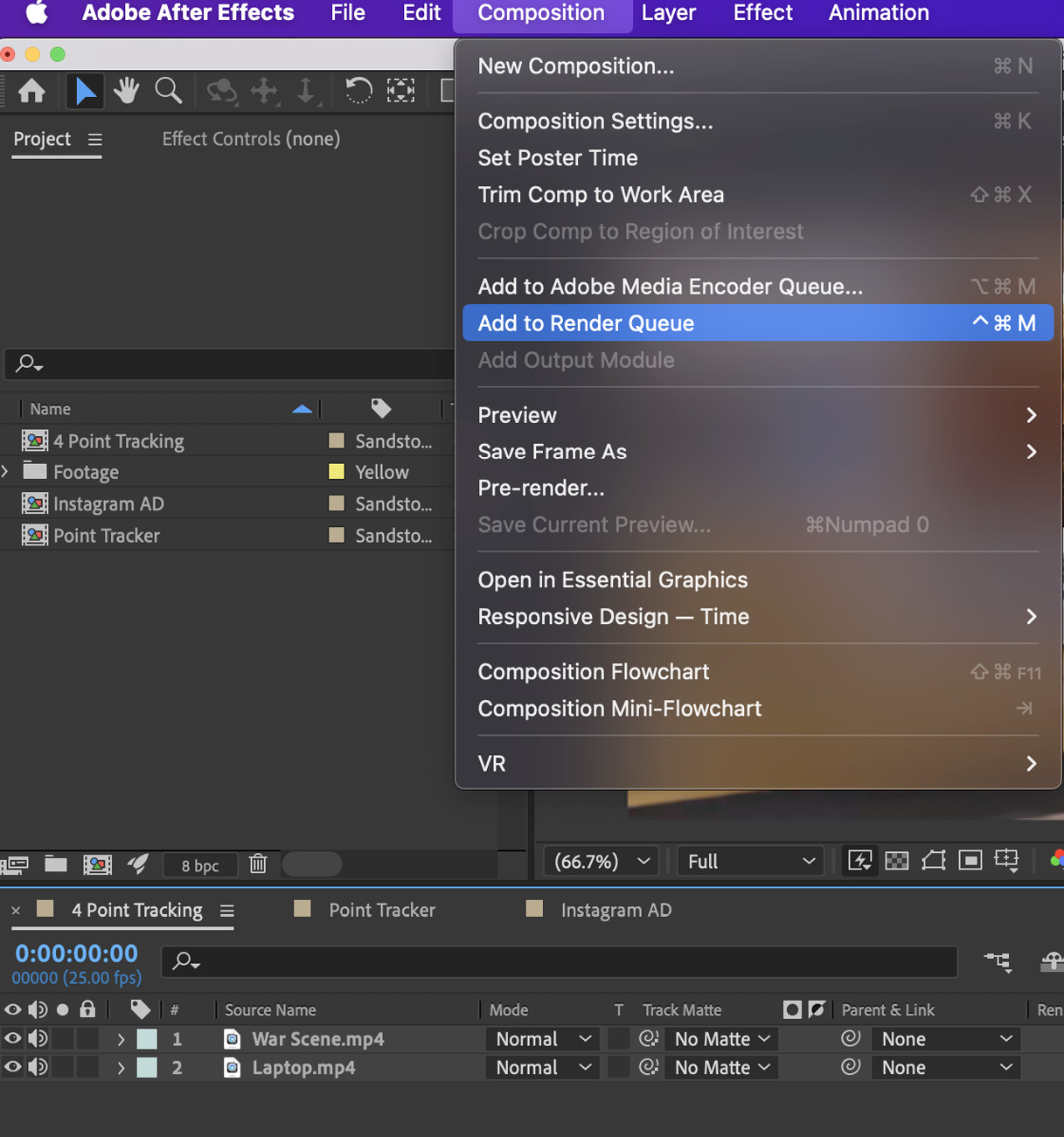
Figure 12.2: Adding 4 Point Tracking to the Render Queue
The Render Queue panel has the following options:
- Render Settings: The Render Settings button lets you access a dialog where you can adjust the...