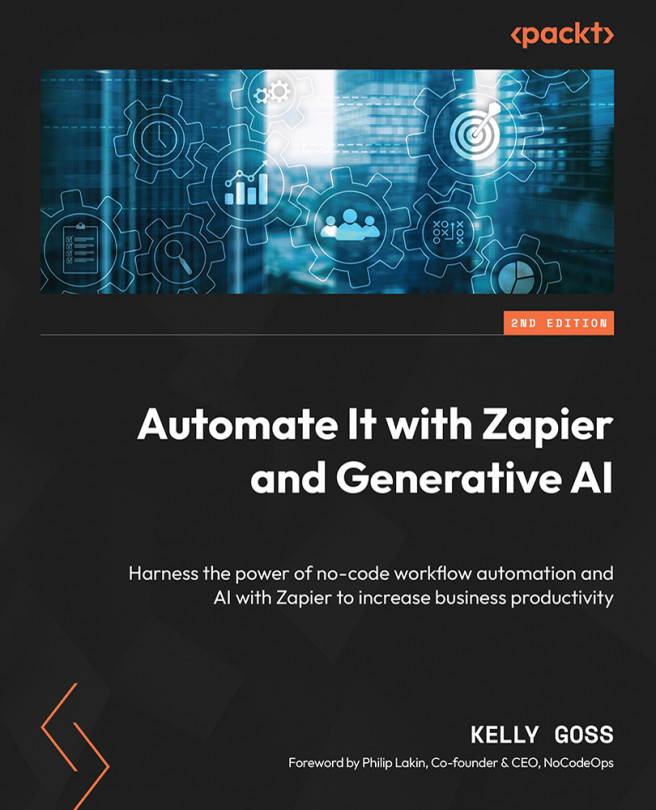Managing Your Zaps
In this chapter, we will discuss the best ways to manage and maintain data in your Zapier account. As you build more Zaps, keeping them all organized will become more of a priority for preserving structure. We will, therefore, start this chapter by explaining how to keep your workflows organized in the Zap management area by using the best naming conventions and by using folders. We will then discuss how to manage individual Zaps and utilize the Zap Settings area. Next, we will help you to understand Zap statuses and then cover how best to manage your connected apps. Finally, we will discuss how to share your workflows with other Zapier users.
We will cover the following key topics in this chapter:
- Keeping your Zaps organized
- How to manage your Zaps
- Understanding Zap statuses
- Managing your connected apps
- Sharing your Zaps and folders
Once you have worked through each of these topics, you will know how to keep your workflows organized...