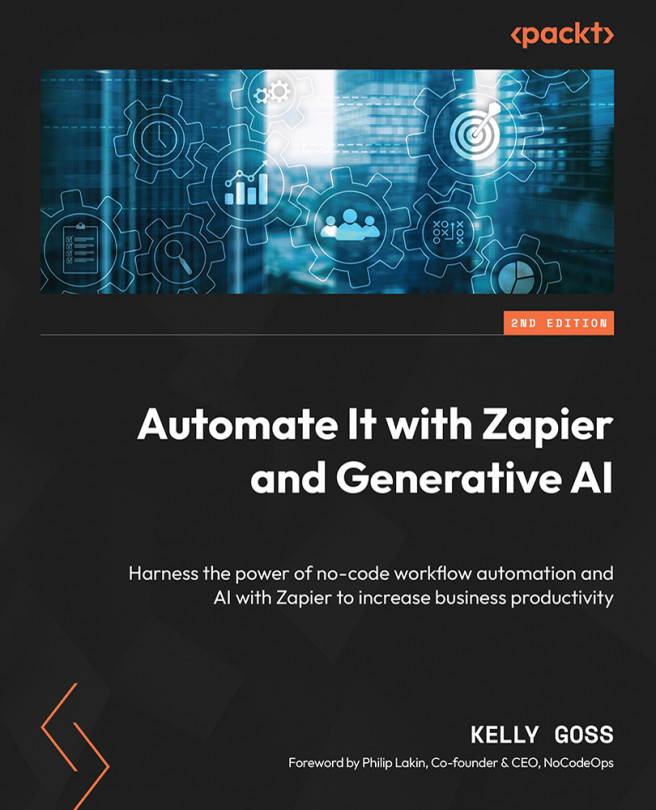Text Formatting Functions in Zapier – Part 2
In Chapter 16, Text Formatting Functions in Zapier – Part 1, we introduced several of the Formatter by Zapier built-in app text transform options. In this chapter, we will continue to discuss the functionality that Zapier has available to format text.
First, we will explore how to create a superhero name, split text into segments, and truncate text. Then, we will cover how to remove HTML to leave plain text, how to assign a default value, and how to transform text with a spreadsheet-style formula. After that, we will discuss the possibilities of how to extract email addresses, numbers, URLs, and phone numbers from blocks of text. Lastly, we will briefly discuss the more advanced functions of how to extract patterns, convert HTML into Markdown and vice versa, convert text into ASCII, and finally, encode and decode URLs.
We will cover the following key topics in this chapter:
- Converting a name into the name of a...