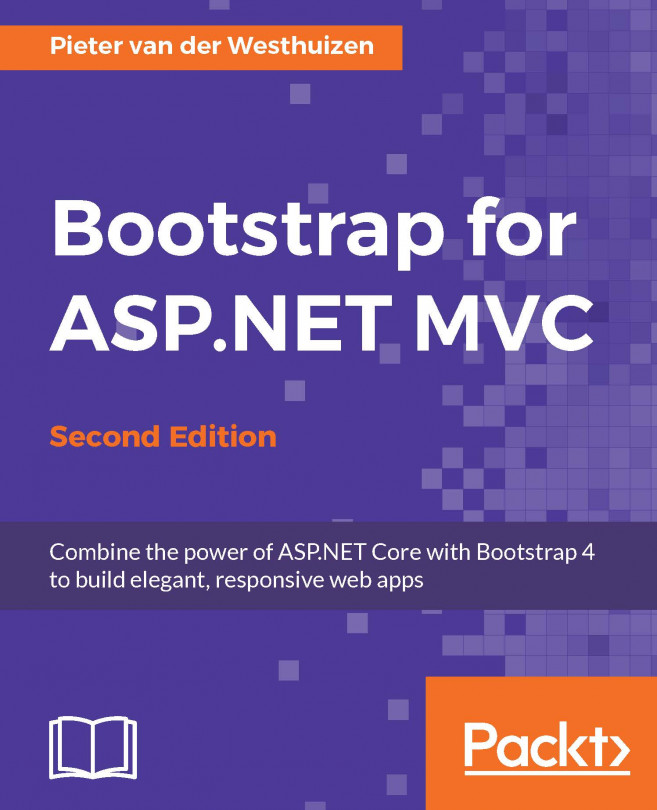During their Build 2015 conference, Microsoft unveiled a new lightweight code editor for writing web and mobile apps called Visual Studio Code. This was a major step for Microsoft, since it marked the first time they offered developers a cross-platform code editor that works on Windows, OS X, and Linux.
With the significant redesign of ASP.NET, which made it an open source and cross-platform framework, developers are now able to create ASP.NET websites on Windows, Linux, and OS X. Visual Studio Code makes this a little bit easier.
In this chapter, we will cover the following topics:
What is Visual Studio Code?
Installing Visual Studio Code
Scaffolding an empty ASP.NET project using Yeoman
Adding the Bootstrap 4 files using Bower
Compiling the Bootstrap Sass files using Gulp
Creating a layout file that references the Bootstrap files