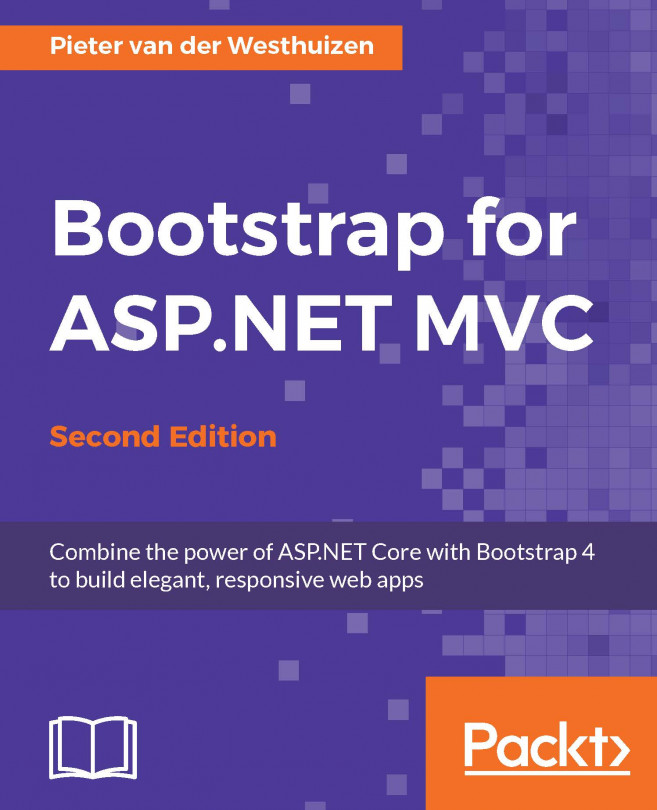Bootstrap provides a wide range of HTML elements and CSS classes as well as an advanced grid system to aid in laying out your web page designs. These classes and elements include utilities to assist with typography, code formatting, table, and form layouts, to name a few.
All CSS classes and HTML elements, combined with the mobile-first fluid grid system, enable developers to build intuitive web interfaces quickly and easily without having to worry about the nuts and bolts of enabling responsiveness for smaller device screens and styling user interface elements.
In this chapter, we will cover the following topics:
The Bootstrap grid system
Bootstrap tables and buttons
Laying out different Bootstrap forms
Enabling ASP.NET MVC scaffolding templates
Using images in Bootstrap and configuring the images to be responsive