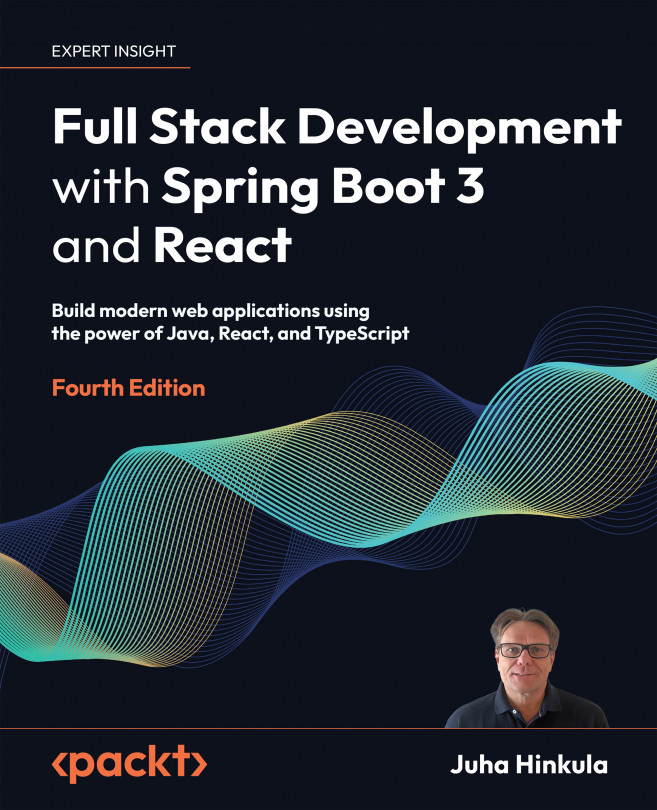Adding CRUD Functionalities
This chapter describes how we can implement Create, Read, Update, and Delete (CRUD) functionalities in our frontend. We are going to use the components that we learned about in Chapter 11, Useful Third-Party Components for React. We will fetch data from our backend and present the data in a table. Then, we will implement the delete, edit, and create functionalities. In the final part of this chapter, we will add features so that we can export our data to a CSV file.
In this chapter, we will cover the following topics:
- Creating the list page
- Adding the delete functionality
- Adding the add functionality
- Adding the edit functionality
- Exporting the data to CSV